Recently, I finally made true with one of my repeating
New Year’s resolutions and catalogued all of my images.
Until then, I had used an old version of ACDsee, which proved very
inadequate due to its lack of advanced keyword query capabilities.
Choosing a Program
There are quite a number of different programs that support cataloguing
today. As so often, I wrote down my initial requirements, and then
refined them as I learned more about these programs. Following is the
list of requirements that I absolutely wanted in these programs:
- Support for multiple catalogues, since I did not want to “stuff” everything
into one catalogue. This immediately eliminated some programs
such as Adobe Photoshop Album.
- Uploading of existing IPTC tags
and EXIF data while cataloguing images. Almost all of the programs
support this today.
- Queries against multiple keywords or EXIF /
IPTC data. This is supported by all programs, but it’s not
always easy or intuitive to do so in some of them, most notably
iMatch.
- Easy offline viewing of catalogues (meaning the
images themselves might be stored on removable media, but I
wanted to be able to access
them in a catalogue without having to insert the removable
media). For some programs, such as ThumbsPlus, I could
not figure it out,
so I eliminated them as well.
- Support for many file
formats, including TIF, JPEG, layered PSD and Canon RAW (even although
there is no
hard requirement
to catalogue
the original RAW files in my workflow)
- Backup and
Portability of catalogues – I wanted to
be able to easily back up the catalogues and then
view them (or
even migrate
them over time, when a computer is replaced) on other
computers.
At the end, I decided to use Extensis’ Portfolio 7. Following
is the workflow that I adopted:
Building Catalogues in Portfolio 7
Working with Portfolio 7 is pretty straight forward. If you want to
add images to an existing catalogue, you open it from within Portfolio
7 or double-click on the corresponding file in your file manager. Otherwise,
you create a new catalogue in Portfolio 7.
Once you selected your catalogue, the next step is to add the images.
Just click Catalog / Add Items or the Add button in the toolbar, then
select your images and click Open. Then you are presented with the
following screen:
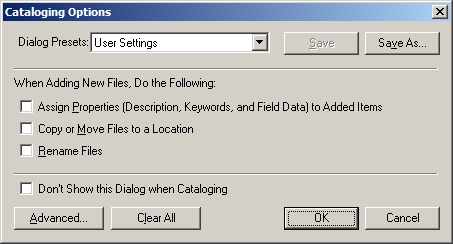
In most cases, it is sufficient to just click OK. If you do so, Portfolio
7 uploads all the IPTC and EXIF data from the original images to the
catalogue you selected. Alternatively, you can assign your own properties,
in which case you override the existing keywords or descriptions.
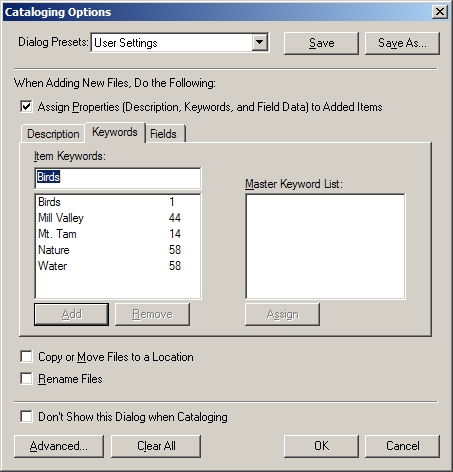
Personally, I never use the latter option – I usually tag my
images during the download process (see also my review on Breeze System’s
Downloader Pro), or you can use the File Browser in Photoshop CS to
quickly add tags to all your images.
Once the images are uploaded in Portfolio 7, you will see the
usual thumbnails in the main window.
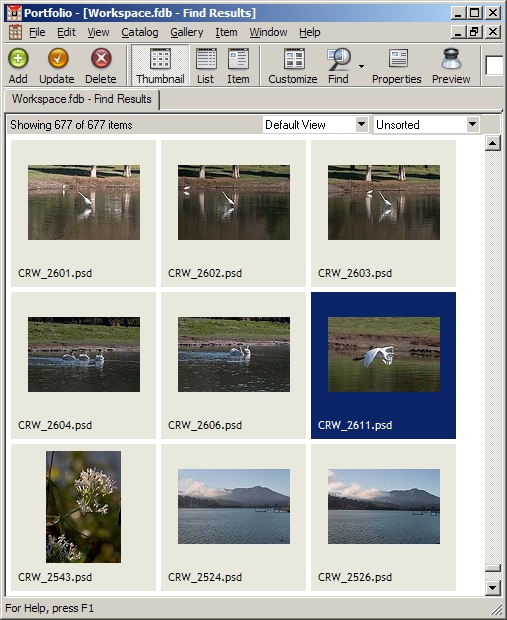
Double-clicking any of the images opens either the image in a separate
window, or you can bring up the properties window where you can overwrite
the existing information about this image in your catalogue.
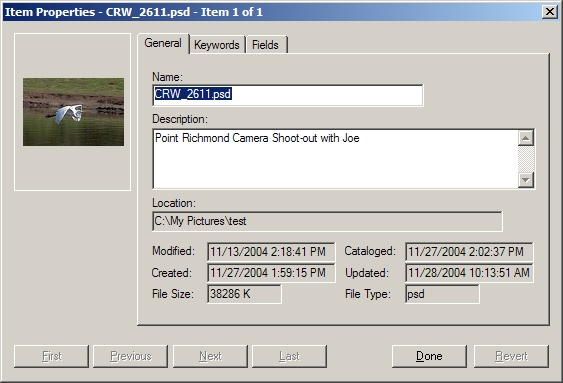
During my initial tests, I catalogued all kinds of file formats,
including JPEGs, layered TIFFs, layered Photoshop files and Canon
300D RAW
files. I experienced no problems with any of these. The only file
format Portfolio 7 could not read was the new Adobe digital negative
file format (DNG), but I would expect support for it in a future
update (editor note: looks like this update is now available).
Searching in Portfolio 7
When evaluating different cataloguing programs, the ability to query
and find images in a very easy-to-use user interface was especially
important to me. Portfolio 7 really shines when it comes to querying
your existing catalogue to find a particular image or a set thereof.
It can easily handle very complex queries, searching across all kinds
of meta data, as exemplified in the screenshot below.
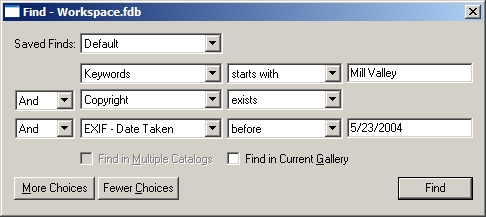
Portfolio 7 has by far the easiest interface for advanced queries
that I have seen so far.
Backup of Catalogues
For many photographers, portability and backup of catalogues might
be an afterthought, but its implementation can have an important influence
on your workflow. In general, I made it a requirement that the cataloguing
program supported the following functionality:
- Easy backup: It should store the catalogue in identifiable files
and in one folder, so it can be backed up. Surprisingly,
a number of programs, including Adobe Photoshop Album, scatter catalogues
across
multiple folders, making it hard for the photographer to
figure out
which files need to be backed up. In contrast, Portfolio
7 stores a catalogue in one FDB file, and if you checked to create
offline
copies
of your images, it stores these in a subfolder. In order
to back up, just integrate the FDB file and the subfolder into your
backup
routine.
Free Browser Program for Portability To help with not just portability, but to allow browsing of your catalogues
on other computers and by other people, Portfolio 7 has a very cool
browser program. The concept is very similar to Acrobat and the free
Acrobat Reader – create it once, then distribute it and allow
others to view it. Just burn your catalogue and the free browser on
a CD and install them on a second computer, send them to your friends
or to your publisher. They can install it anywhere they want and browse
through your catalogue and do the same meta data queries that you can
do on yours. Obviously, they cannot change the meta data or create
their own catalogues, but that is not what you send them the browser
for in the first place. Very cool! Best of all: It’s free!
Portfolio Express
Another nifty function is Portfolio Express: It resides in the system
tray and gives me very quick access to all my catalogues.
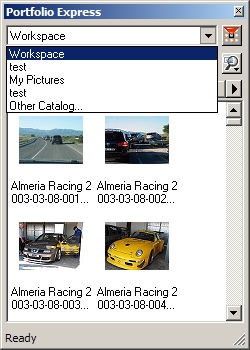
After picking the catalogue I want to search, I can search using keywords
and then open the results in Portfolio itself. Once I discovered this
feature, it quickly became my preferred way to search my catalogues!
Additional Functionality
It should also be noted that Portfolio 7 offers much more functionality
that I do not require for my workflow, but that might be useful for
other users. Among it are capabilities such as FolderSync (add new
images to an existing folder and they will automatically be catalogued – I
do not use it, though, I always copy new images to a new folder),
create web sites, slide shows and Quicktime movies from catalogues,
burn CDs or DVDs, batch convert photos and all of the basic file management
capabilities such as renaming, copying or deleting your images. For
administrative purposes, you can also set access levels and passwords
to your catalogues. I already have established workflows for these
capabilities, so I do not require them. However, you might want to
at least evaluate these, in case they provide a potential improvement
to your workflow.
Conclusion
Extensis Portfolio 7 is a very capable program for cataloguing your
images and subsequently finding them again, even if the media where
they are stored is offline. The free add-on browser program is
a very cool feature that in itself might be worth the cost of the
software.
At $199, it’s not inexpensive, but the ease of use to build
and search catalogues, the browser add on and the portability of
all catalogues make it definitely worth the money. I can highly recommend
it.
Here you can find more information on Portfolio 7: www.extensis.com
|