|
|
Photoshop Corner #016"Profiling digital Cameras"by Wojtek Tryc
|
|
The need for color management typically is present when image files are created and passed along different imaging devices or applications. The typical workflow starts with acquiring the image file from input device then it is transferred to your PC where it is displayed and can be processed by software applications, then the image is sent to print or to other output device. In the process there are several devices, which in most cases are not color compatible. In most of the time different imaging devices use a different gamut (color range) or work in different color space (RGB, CMYK, etc) Therefore the function of Color Management is the uniform color interpretation across different imaging devices and applications. For example, when the image that is scanned or photographed and it is exported to your computer, then it is displayed or printed. Each device along the way interprets the image colors differently as each device usually has a different color space. Therefore, the colors of the image inputted might not be the same as colors of the outputted image. The Color Management System solves this discrepancy by combining three factors:
The Color Management process starts with the generation of the device specific profile. Wojtek has first hand experience in this procedure. He as any other ICC profile developer starts with taking a picture of Kodak Q-60 Color Input target, which is used to develop the device specific image file. The correct exposure and custom white balance are critical while generating this file. The acquired file is then fed into profiling software that detects any camera specific color discrepancies and creates the ICC profile. The ICC profile can be exported to the application that has the CMM module. The module will interpret given image file that comes from specific camera using the ICC profile as a guide. The accurate interpretation is not yet the end. Other output devices such as the monitor have to be calibrated to the standard so that the image will be accurately represented into its Working Space. The output device should also have its ICC profile. Under guidance from CMM with taking in account the output device ICC profile the outcome (printed image, displayed image, etc) is generated. The goal is to get the image colors as close as possible to the colors of the represented subject. This is important for many reasons; single most important of them is the quality of the image file. The less color correction in your application, the more image quality. Tools and Procedures |
| There are many tools available on the market, which will generate custom ICC/ICM profiles from Q60 target shots/scans. The one we liked the most is XLProfiler by Timo Autiokari. XLProfiler is a freeware tool, which requires Adobe Photoshop and MS Excel to work. Also the generated ICC profiles are free, and you may freely distribute them. |
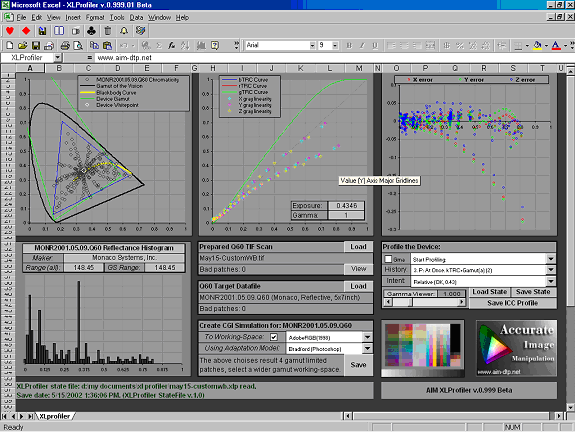 |
| XLProfiler created ICC profiles use the CIE XYZ Profile Connection Space (PCS) and are based on TRC curve linearization followed by the gamut matrix -method. The TRC curves are solved in floating-point and written with 12-bit/c precision (or using 4096 points per channel), in contrast many other ICC profilers only use 256 points per channel. It means that there are benefits in working with 16-bit images when using XLProfiler created ICC profiles. |
| Steps to produce good profiles |
|
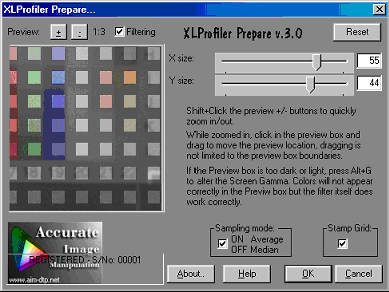 |
|
|
If you would like to produce your own ICC/ICM profiles I would strongly encourage you to look at Timo's product. The instructions may seem to be very complicated but overall this is simple to use and very valuable tool. The XLProfiler is available here. |
|
Manage your colors and have fun! |
| Editor's note |
| Here you can download profiles for the Canon 1D and D60 created by Wojtek Tryc. |
Also have a look at our section
on Camera Profiling in our  . . |
| For Comments post in our News Group |




