Every year the same old games.
One of them is changing the date in your copyright notice that
you apply to the metadata of your images. So what’s the
easiest way to get it done?
Note by the editor: Veit sent
the article in time for the New Year. Sorry, for the delay from
our end. Applying Copyright Information
Assuming that you use Photoshop
or Bridge to apply your copyright information, the quickest way
to apply copyright information
is from a metadata template. Both Bridge and Photoshop (via the
File
Info dialog) offer a very easy way via “Append Metadata” to
apply your copyright information. Once you have created a copyright
template, “Append Metadata” only overwrites the metadata
fields that you filled in in your template, thus leaving all
the other metadata information intact. This is my preferred method
and I use it for all of my images that I apply copyright info
to
(usually, the keepers).
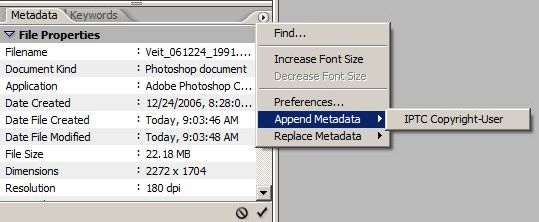
Appending metadata to an image in Bridge Creating a Copyright
Information Template
The method I used to create my copyright
information template has been described on several web sites.
In short, it works like this
1. In Photoshop, create a new image
(don’t worry about
its details, since you will discard the image at the end)
2. Open
the File Info dialog
3. Under the “Description” tab,
fill in the information for your copyright notice. I use the
fields “Copyright Status”, “Copyright
Notice” and “Copyright URL” for that info
and leave all others empty. Thus, when later using “Append
Metadata” on
any image, only these three metadata fields will be altered
and all other metadata will remain unchanged.
4. Once your
copyright information is entered, click on the arrow in the
upper right, then click “Save Metadata Template” and
give it a meaningful name.
5. Exit Photoshop without saving
the image.
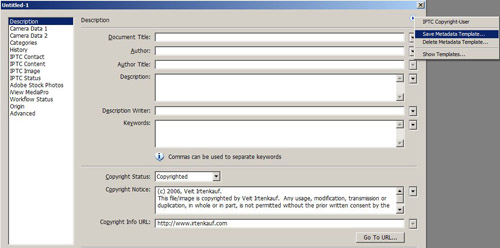
Saving your Metadata Template that contains your copyright
notice
Updating the Year in Your Copyright Notice
Since my copyright
notice contains the year, I have to update it every year. Obviously,
I could just throw away the existing
copyright
notice and create a new one every year. But fortunately, there’s
a much quicker way to do this.
Even although the copyright fields
are part of the IPTC metadata standards, Adobe stores the entire
metadata template as an
XMP metadata file. And since XMP templates are typically written
in ASCII (meaning plain text) format, you can simply edit the
XMP
template file with any text editor. Just follow these steps:
1.
Navigate to the location where the XMP templates are stored.
On Windows: c:\Documents and Settings\{username}\Application
Data\Adobe\XMP\Metadata Templates
On Mac: ~/Library/Application
Support/Adobe/XMP/Metadata Templates
2. Open the template file in a text editor of your
choice
3. Find the copyright notice and change the year in
the text from 2006 to 2007. Done!
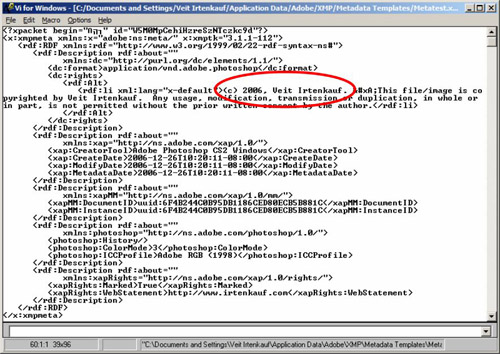
Changing the year from 2006 to 2007 is quick, and easy!
|