Rarely have I looked forward more to the release
of a new imaging software product than I did to Lightroom. Not
only did I have my hopes up based on what I saw in the various
beta releases, but I also knew I had to adjust my own workflow
anyway since Adobe had bought Pixmantec and thus RawShooter Premium
became an unsupported product. While not in the short term, at
the latest a purchase of a new DSLR would force me to switch
to a different raw converter. And since we all hate revisiting
our
trued and tried workflows, Lightroom will certainly have the
staying power, so I’d expect that it would become my main
workflow management tool. Thus the heightened anticipation.
The
following
article series tries to provide some insights into certain aspects
of my workflow and how they will be impacted by
my switch to Lightroom. This series is not intended as a review
of Lightroom or as a step-by-step tutorial on how to use Lightroom
and its myriad of different functions. Instead, it examines the
challenges that I face in my different workflows and outlines
possible solutions to my workflow problems, with the focus on
the following
four workflow challenges:
- Part 1: Stitching panoramas
- Part 2: Traveling the world
- Part 3: Photo-blogging
- Part 4: Publishing on the web
Before starting with the first
challenge, let’s look at
my basic workflow first:
Basic workflow
While it took me quite a while to tweak my workflow
to where it is today, it is not that special or different from
what many
other
photographers are doing. Therefore, I expected Lightroom to cover
all of my basics and so far, it is living up to my lofty expectations.
The following diagram outlines how easy and straight-forward
it was to move my existing workflow to Lightroom.
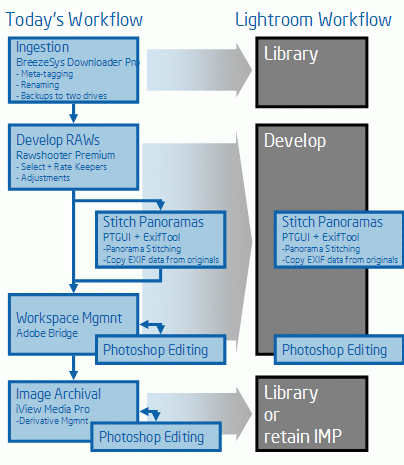
My
basic workflow matches Lightroom’s quite nicely!
But as
we all know, the devil is always in the details. Thus, let’s
examine some of the peculiarities of my workflow and how Lightroom
is coping with them.
Stitching Panoramas
I shoot quite a lot of panoramic images.
Therefore, it is essential to me that my workflow allows me to
go through the additional
step of stitching a panorama (currently done with PTgui or other
panorama
tools, including Photoshop) as well as copying EXIF data from
the original images into the newly stitched image (via Perl and
ExifTool),
so meta data such as ISO and Aperture get retained in the stitched
image.
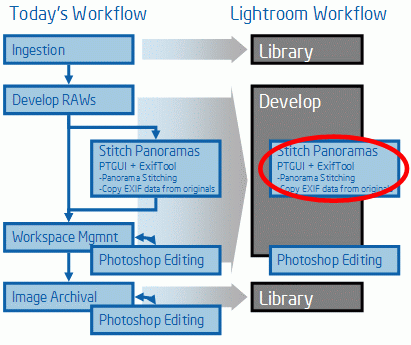
Stitching
a panorama is very easy to do in a Lightroom workflow
Fortunately,
this is very easy to achieve in Lightroom. Just use Lightroom’s
Export function to export all the images you want to stitch. Similar
to Adobe Camera RAW or any of your other RAW processors, Lightroom “develops’ the
selected images and stores them in the format you specified (I
always choose TIFF, typically 16-bit, non-compressed, 300 ppi).
You can even save the initial export format as a preset for future
use, which makes future exports much easier to set up.
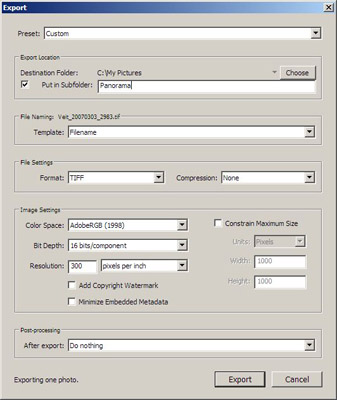
Exporting images from Lightroom is a quick one-step process
Once exported, all I have to do is to fire up my favorite panorama
stitcher (typically PTgui), stitch my panorama and then copy
my metadata (not a necessary step, but I’d like to retain some
of my EXIF data in the stitched panorama, so I copy the data over).
Once done, just import the panorama back into Lightroom via the “Import
Photos…” function. Very easy!
Part 2 (The world traveler) will examine how to synchronize
Images between Lightroom installations on two different machines. |