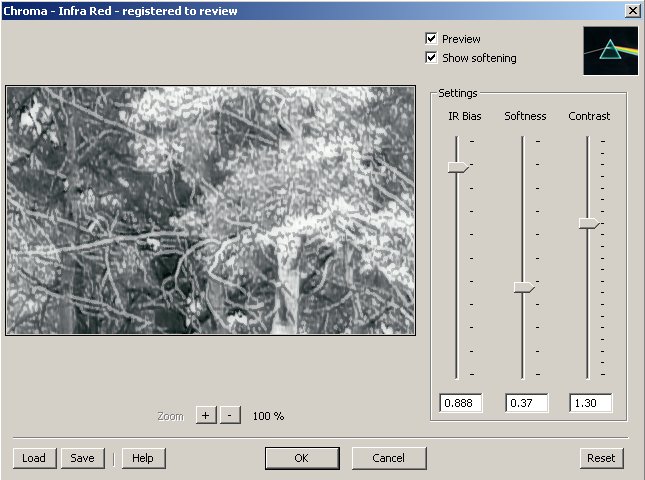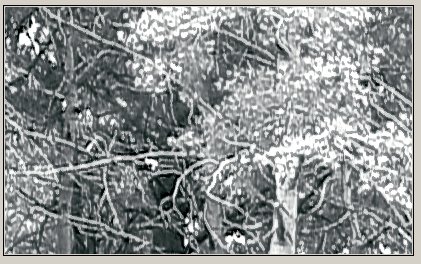|
|
Workflow Technique #015"Chromasoftware IR Filter"
review by
Uwe Steinmueller
Sponsored by
|
There is no doubt for me that infrared B&W photos have some dreamlike magic as these photos tend to be even more abstract than usual B&W photos. Probably there is no real way to simulate the effect of IR photography with Photoshop filters. But some filters and actions have tried to simulate the feeling of real IR filters (softness, green gets white, ..). The newcomer Chromasoftware just launched their interpretation of a Photoshop IR filter. We gave it a try. |
|
|
The description of the controls is from the help page: IR Bias
Softness
Contrast
Show Softening Softening is a computing intensive task that is why the IR plug-in allows to disable the softening preview. Unless Softness is set to 0 the softening is performed is performed on the real image in any case. |
| To find good settings might take you some time (especially as the preview cannot show the full image for larger photos). But once you have found a pleasing setting you can save and recall the settings (as with all Chromasoft Filters). |
 |
| You can see a larger version of this photos at PhotoSIG. |
| My initial reaction to this filter is that it fun to use and does a good job. |
Recommended |
| You can download a demo version from Chromasoftware here. |
| For Comments post in our News Group |