1/29/2007 Lightroom 1.0 initial
review
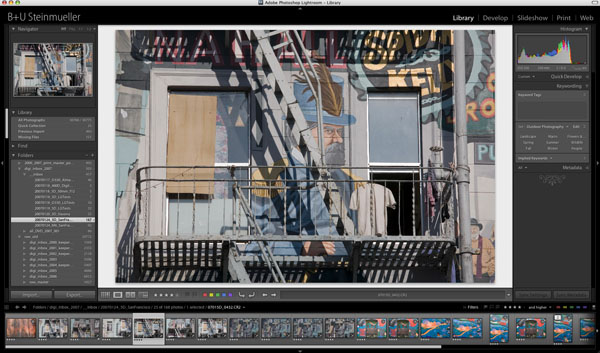
When Apple brought Apple Aperture to the market – it
was December 2005 – Adobe was working on a new similar
product for some time. It reacted to the Aperture announcement
with Public Beta in January 2006 of this working and called it
Lightroom. Up to then, a Public Beta was quite unusual for Adobe – and
Light-room productwise was far away from a finished product;
it actually was only a technology preview and started out in
a Mac only version. In summer 2006 a Windows version and a MacIntel
version were added and quite a few Beta updates came along.
Now, almost exactly a year later, Lightroom has reached its final
version 1.0. The final product will be available in 2/19/2007
at a price of USD 299 (compared to Apple Aperture for USD 299).
Some announcement facts
- Photoshop Lightroom 1.0 will cost USD 299 (but the introductory
price till 4/30/2007 will be $199)
- LR 1.0 will ship 2/19/2007 in English
- LR 1.0 will ship in German and French about 2/28/2007
- LR is not bundled with Photoshop or the Suite
- LR Public Beta 4 will expire 2/28/2007
- LR 1.0 compatible ACR 3.7 for Photoshop CS2 will ship also
2/19/2007 (as far as we know)
- LR SDK planned after 1.o ships (no time frame mentioned)
- 30 day trial version will be posted 2/19/2007
We featured Lightroom Beta 1-4 in our Lightroom diary.
A big conceptual difference to Beta 4
You may want to read our article "Image
Browsers and Organizers".
Up until Lightroom Public Beta 4 LR used the concept of "Shoots".
The idea was nice but had some major flaws. If you imported a
folder structure (images by reference) the shoot structure would
mirror the folders and there content . But once you started to
move files in the shoots the structure on the disk and inside
the shoots could be very different because the files were only
moved inside the shoot structure and not on the disk. You could
also move files on your disk outside LR and again boths structures
would not match. We always found that this has the following
issues:
- Confusing how these structures relate
- Moving files on the disk would need a different browser and
could not be done inside LR
As as result of the user feedback
Adobe during the beta cycle LR 1.0 now implements the concept
of Folders and abandoned the Shoot concept. With Lightroom 1.0
the
folders
mirror folder structures on disks. It is not a 100% mirror but
has the following properties:
- If you move files inside LR folders the same files will also
be moved on disk
- If you move files out of the folders that are mirrored in
LR with other tools LR will find these image originals missing
and allows to re-link them
- If you add files to the original folders from the outside
LR won't see them unless you import the files
Ideally we would liked to have so called mirrored folders that
could be synchronized with a simple command or in certain time
intervals. We will likely see such a feature in future versions.
In the mean time you can just re-import the whole tree. Because
LR finds all files that are already part of the library you can
make sure that you only import the new files.
Uwe's Lightroom Wish list for LR Beta 1 (1/9/2006)
We had a long wish list for LR Beta 1 and we
must say that quite a few of or most wanted features got implemented.
We will also cover some features that are new and quite innovative.
- Handling of layered PSD/TIFF files without the need to create
a copy for editing outside of Lightroom. YES
- To be able to use the Lightroom browser to copy/move the
original files (move implemented). Move YES
- Inverse rating (e.g. priorities lower than 4 stars). YES
- Multiple libraries (can be done today with some tricks) could
be easier
- Stacks. YES
- Smart collections based on queries. NO, now high on our wish
list
- Export the ratings and meta information to Bridge. YES
- Being able to edit the presets. YES
- Introduce folders to structure shoots and collections. YES
Folders replaced Shoots
- More advanced dual monitor support. NO
- Advanced Web Gallery support. YES
- Color samplers. NO
- Dust removal. A very big YES
- Straighten, Crop. YES
- Perspective, Lens Distortion. NO, also high on our list
- Have a floating window to show EXIF data while in Develop
mode: Info overlay YES
- Show the name of the shoot or collection in the title bar.
YES in the footer
- Allow 200% magnification. It is hard to correct chromatic
aberrations with only 100% views. YES up to 11:1
- We would like to see a more advanced sharpening in Lightroom.
NO
- Maintenance functions to remove files that lost a valid reference
(I am talking here of hundreds or thousands of files): YES
- Speed up the preview generation: big YES
- Have a user function "Update Previews" so that
the user knows they are up to date and optimal speed is guaranteed.
May not be needed anymore
We will cover LR 1.0 in five parts
Lightroom Setup
Structure your folder hierarchy
Because LR uses the same folder structure
as you have on your disk you should use a clean hierarchy for
your RAW files. We teach this idea now for over 4 years in
our e-books.
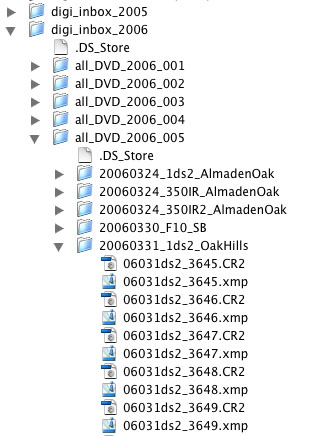
Proposed external folder structure
- We have a top level folder for
each year: e.g.digi_inbox_2006
- Below we have folders that organize all
the RAW files so that we can burn them on DVD (less than
4.3 GB space). This is not a logical organization but only
related to backup strategies.
- Each of these folders contains new folders where we organize
photography sessions for different cameras: e.g. 20060331_1ds2_OakHills,
date, camera and session topic
- These folders then contain the renamed RAW files (we show
how we rename the files in LR later).
The goal is that each file has a unique name for all the time
and even if you use multiple cameras of the same model. We
recently changed the renaming schema to keep the filename as
short as possible and still have all the information we want.
Here is the syntax of our new naming scheme:
- 06: Year
- 03: Month
- 1ds2: Our own camera code (we would add a different code
if we use 2 Canon 1Ds Mk. II cameras, e.g. 1ds2a)
- "_" to be able to read the numbers more easily
- 3645: Original camera filename number suffix
Note: We do not like the idea to put this
RAW file hierarchy in the so called standard OS folders like
Pictures. We always find a place on our disks where they are
not confused with OS files and also where we have space to
grow. Right now we collect about 100GB RAW files per year and
we are not really prolific shooters.
Things to remember
- Digital files are fragile!
- Backup, Backup, Backup
- Keep a good folder structure of all your images (actually
the RAW file organization is the easiest one, managing final
master TIFFs gets way more complex).
In the following we only mention the setup items we found
most important. Define the LR backup strategy
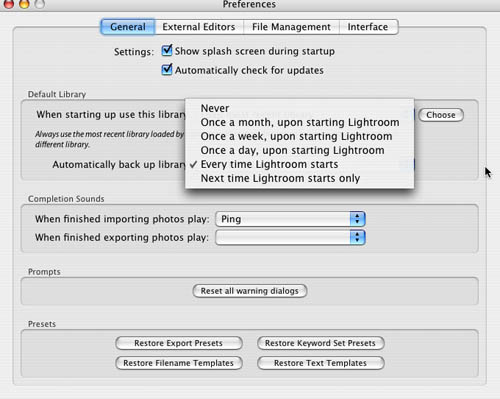
We use the option "Backup
every time Lightroom starts". Because LR uses a database
it is good to have always some recent copies. You have also
the option
to check the database for integrity. Better be a bit patient
and perform the check than to get corrupted databases. Right
now we have about 30,000 images in the LR library and the check
can take about 5 minutes. In the end it will be worth the wait.
Setting up for import
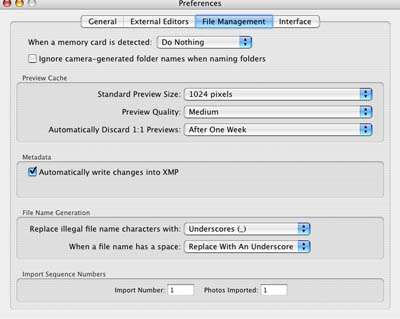
We actually don't want LR to
react when a camera memory card gets inserted because we want
to control when and how we import. We hate all these apps that
popup when you insert a card.
We also want LR to "Automatically
write changes to XMP". This way we get an excellent integration
with Camera Raw in Photoshop and Bridge.
Note: When LR
1.0 will be released Adobe also ships a new Camera Raw 3.7
that can read all the changes in LR (but it will not have all
controls to change the settings created by LR, this is reserved
to ACR 4.o in Photoshop CS3).
Importing
images with Lightroom from memory cards
We used in the past other import utilities that may have been
even more powerful but we have to say that LR does the job
for what we need.
You can import from existing image files or directly from
card. We only feature here the import from card.
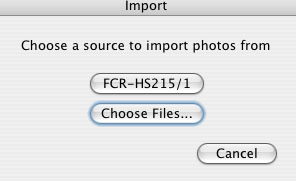
If you have inserted a card into your reader
(or from camera, which we do not recommend) the upper button
will show your reader (not that intuitive, we would prefer
to see the readers volume name).
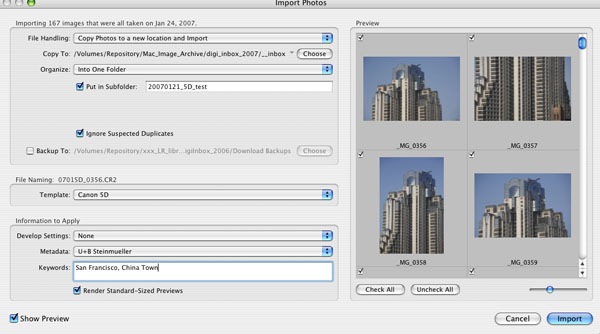
Import dialog
The first thing we have to settle
is the file handling:
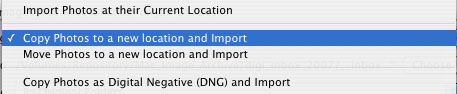
- We use the first option if we
import from files that already have been renamed.
- From card we use option 2 or 4. For most cameras we use
option 2 because we want to keep the RAW files in their original
state to be able to use the files with other RAW converters.
If you only use LR or Camera Raw then it is safe to use option
4. We also use option 4 if the camera has no strong native
support.
- We personally would not use option 3 as it may call for
trouble (especially from memory cards). Better to copy the
files to the target and later remove the files safely at
the source destination.
Note: We are a supporter for DNG. But unless
the big Two (Canon and Nikon) will adopt DNG we have to face
the reality that their applications won't support DNG. We hope
this will change the next years.
We copy the images from the card to single folder into our
"Inbox" location. The folder is named as we previously have
explained.
Very important for us is to rename the file (see also above).
For this we have a setting for each or our cameras:
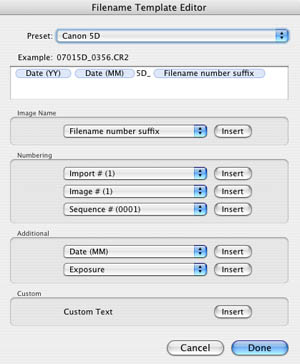
Renaming per camera
The renaming scheme we show creates
exactly the file names we described before.
Also very important is to get
as much as possible meta information attached to the files
(LR stores
the data in its database but also writes most data into XMP
files that will be used by Bridge and ACR 3.7 (read only) and
ACR 4.0 (read/write).
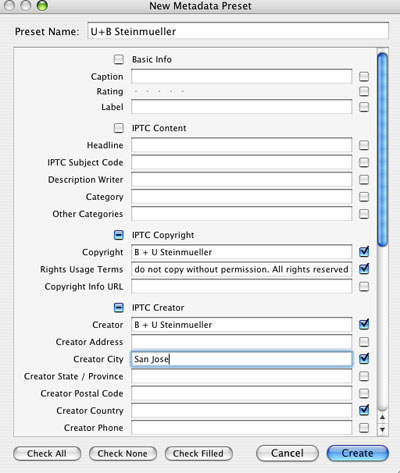
Metadata Preset Editor
During import LR will add all
the selected metadata to the database and the XMP files.
Import is also a good place to
add the first keywords which are obviously more generic for
this photo session.
Adhoc Import
If you want to ad a single or
selection of photos to Lightroom you can just drad/drop the
files onto LR. LR then opens the import dialog. Works very
fast on our G5 Quad.
Integration with Photoshop
CS2 and CS3
One of the great features of Lightroom 1.0 is the tight
(I would say seamless) integration with Camera Raw.
XMP Import / Export
We selected the option "Automatically write
changes into XMP". This enables an auto-export of most settings
from LR to XMP. These XMP data can then be used by Bridge
and Camera Raw. The XMP metadata are stored differently for
different file types:
RAW files: Stored as XMP sidecar files (*.xmp)
JPEG. TIFF and PSD files:
The XMP data are stored inside these files and no sidecar
files exist
What if you change these XMP data in Bridge
or Camera Raw? In these cases you can manually import the
XMP metadata from these files (sidecar files or JPEG, TIFF,
PSD):
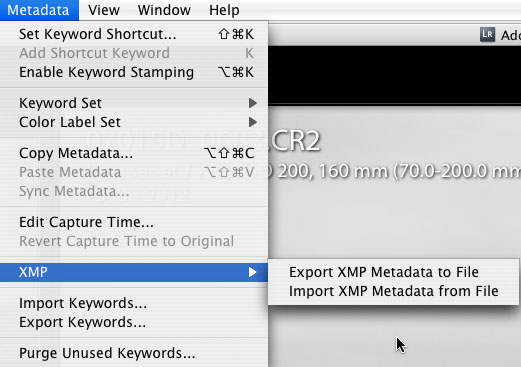
You will hardly need to export
XMP if you selected the option "Automatically write
changes into XMP".
Note: We would
try to avoid changing XMP data in Bridge and Camera Raw as
much as possible
to
avoid the manual import because this is tedious and also
error prone.
Integration with Photoshop CS2
The new ACR 3.7 plugin will honor all settings from Lightroom
1.0. This does not mean it will have the controls to perform
all the same adjustments as Lightroom 1.0 but it can open
the files into Photoshop with all corrections by Lightroom
applied.
Integration with upcoming Photoshop CS3
ACR 4.0 will mimic close to all corrections possible in
Lightroom.
Some exceptions may apply:
- Snapshots (see Develop)
- History (see Develop)
- Stacks (see Library)
Overall we think the integration between Lightroom and Photoshop
CS3 will be very good. This is excellent news for all
professional photographers who will use Photoshop in their
photographic workflow.
The Lightroom Modules
We cover in detail the different Lightroom Modules
here: Library
Develop
Slideshow / Print / Web
First Conclusion (more may follow later)
All in all, Adobe did a fine job with Lightroom. It is reasonably
fast, well designed, has a nice and efficient GUI, provides good
image quality. Lightroom runs on Mac OS X for PowerPC as well
as for MacIntel – and naturally on Windows Systems (XP
and Vista). This definitely is an advantage over Apple Aperture.
We hope Adobe will provide minor updates supporting new RAW formats
as timely as it updates Adobe Camera RAW. In our eyes, the public
Beta of Lightroom was the right thing to do and obviously Adobe
listen to complaints and suggestions
of its Beta users. We applaud Adobe for Lightroom.
We consider
Photoshop Lightroom 1.0 a very important photographic organizer
and workflow integrator. Overall we think LR is more
open and simpler to use than Apple Aperture and of course better
integrated with Photoshop. Still Aperture pushed Adobe to produce
Lightroom in its current form. One example how competition
can really produce very useful new products.
Lightroom needs to evolve as a DAM (Digital Asset management)
tool (here Aperture is still stronger in our opinion). Even if
there is lot of room for future improvements we think Lightroom
1.0 is a strong Version 1.0 product.
Our core imaging applications are now:
- Lightroom
- Photoshop CS3 (now CS2)
- LightZone 2.0 for intuitive and selective editing
Uwe's Lightroom Wish list for LR 1.0 (1/29/2007)
- Smart collections based on queries.
- More advanced dual monitor support.
- Color samplers.
- Perspective and lens distortion corrections.
- We would like to see a more advanced noise removal and sharpening
in Lightroom.
- Support for camera ICC profiles
- Multiple Windows
- Selective editing features (we expect them latest in LR 2.0)
Read about the other parts of
Lightroom
Part 1: Intro (this page)
Part 2: Library
Part 3: Develop
Part 4: Other
Features
Part 5: Lightroom
1.0 FAQ
Lightroom
Tips
|