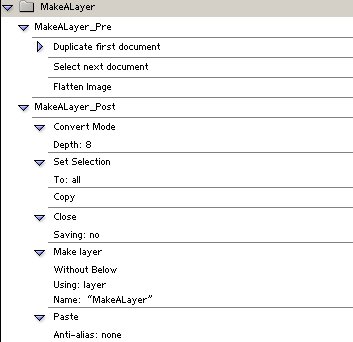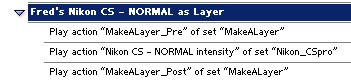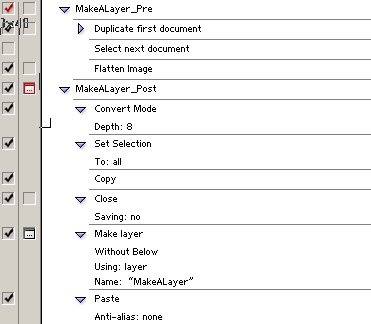|
|
Workflow Technique #019"Using Actions and Filters in Layers"
note by
Uwe
Steinmueller
|
Recently I started to do nearly all operations in Photoshop inside layers. Why? The layers document what we have done to the image and the steps can be modified/improved later. The top most layer is in general a sharpening layer. If we later feel that we need to improve some of the layers (mainly adjustment layers) we remove the sharpening layer, modify the other layers and create a new sharpening layer on top of it. But many actions and also many filters are not designed to be used in layers. This is especially true for the excellent and popular actions by Fred Miranda. Some experts my say that the solution is very simple:
But as this is a tedious manual task it should be implemented as an action itself. We actually need two actions:
as we do not know anything about the actions or filters used by the users. Here we are:
Now if you want to use it e.g. with Fred's sharpening action, you simple record a new action:
There is one more advantage of the layer approach:
There are two downsides of this layer approach:
Here you find these two simple actions for download. |
| 5/4/2003 Variation #1 |
It makes sense to name the new layer. That way it can document what operation was done in that layer.
Click on the small square in the second left column for the "Make layer" entry. This way the "Make layer" dialog will prompt you for a new name. |
| For Comments post in our News Group |