Photoshop CS2 will be the tenth upgrade of Photoshop
that I have purchased over the past ten or so years. Earlier releases
were uniformly greeted with great enthusiasm (in Photoshop 3.0 - Adobe
gave us Layers; in Photoshop 4.0 - they gave us Adjustment Layers;
and in Photoshop 5.0 - they provided Color Management). But recent
releases have often be meet by a significant amount of scorn and complaints
about the lack of really interesting new features; a quick scan of
various digital photography websites, Blogs and forums reveals a modest
stream of complaints about the limited new features in the latest release
of Photoshop. Well, I’d like to make the argument that Photoshop
CS2 is overwhelmingly worth the upgrade price, and introduce you to
a few of the features that I think make my photographic life easier.
The
Value of Photoshop
I’ll argue that 1) Photoshop is the cheapest
part of my digital expenditure over the years; and 2) that upgrading
Photoshop saves me
so much time that it can pay for itself quickly. Maybe my arguments
sound a bit pedantic, but I merely want to put the value of Photoshop
into
some perspective vis-a-vis other parts of the digital workflow.
I
think of Photoshop as overwhelmingly the cheapest part of my photography
laboratory. Now that all of my photography is somehow processed
digitally; my entire digital workflow is broken into three basic components
- capture, edit, and printing. All of these are equally important
pieces
of the
overall process - yet the edit step actually requires a much smaller
capital expense - and I am a cheapskate on equipment - and essentially
no cost in consumables. I think I have spent about $1500 on the
original
purchase and upgrades for my primary license of Photoshop over
the past ten years or about $150/year - and I have spent way more money
on computer
hardware to run Photoshop in that time. I often recommend buying
the cheapest computer (rather than the speed demon) for digital
image
editing;
I am writing this article on a discounted bottom of the line iMac
G5 that is more than fast enough for processing my image in Photoshop
CS2 (and yes I did add more memory). This new computer set me back
about
$2000, and I expect to use it for the next three years. And I certainly
think the upgrade to Photoshop CS2 will improve my productivity
much
more than a new computer. Think about whether the upgrade for the
next release of Photoshop (about $150) is worth more than 1/10th
of a fancy
new computer.
And this doesn’t even include the cost for the
capture and printing parts of my workflow. Digital cameras, digital
wallets, memory cards,
printers, ink, paper all cost significantly more than a computer
and a copy of Photoshop. Maybe I have spent less money on my
array of pinhole
cameras than I have spent on Photoshop; but I have certainly
spent several thousand dollars on the film and processing that had
gone
through these
cameras.
Each successive upgrade of Photoshop has also make my
life much cheaper in terms of time spent editing images. I do enjoy
editing
images,
but I feel that my ability to create excellent images is best
served by
going out and capturing new images; processing them efficiently;
and making excellent prints - and then going out and capturing
more images.
I still do most of my image work in Photoshop; since it is
really the best tool available for the type of image editing work I
prefer; but
I want my image editing to be as efficient as possible. Each
new release of Photoshop makes my editing work more efficient.
Photoshop
CS2 has added a number of excellent new features; some of which might
appear fairly small; but each makes my
life easier
and
my image
processing faster. I am certain that my computer spends 99.99%
of its processing power waiting for me to make a selection,
or an adjustment,
or pick a color, and so on (there are small moments where
my computer must really work hard processing images, but these
are fairly infrequent).
But a simple, new tool in Photoshop really can make image
processing faster.
So, I run to buy each new release of Photoshop. Even
the simple new features often make my processing so much easier
that I
want to get
them into
my workflow quickly. And the cost of the upgrade seems
so small that I don’t even account for it. (I am still
trying to justify the purchase of a new Nikon D2x). Be
happy that Adobe has released yet another
version of Photoshop. I to wish that they might have included
some features that I have dreamed of - but there is still
the next release.
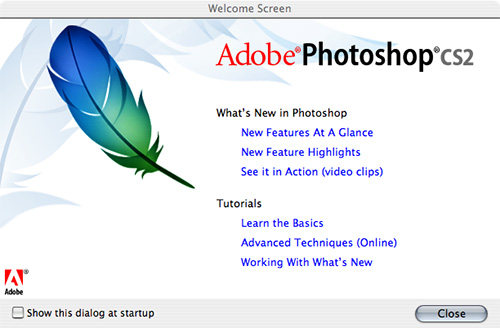
Some New Photoshop CS2 Features
So here is my list of Photoshop CS2
features that make my life easier right now. I am definitely focus
on making
my
image
editing easier,
so I am glad to have tools that do a good job, if not
always to perfect job. And any tool that is easy to use gets
high marks from
me. Once
you
get used to these basic features, you won’t want
to use any older version of Photoshop...
Smart Sharpen
Smart Sharpen is one of the few features to come to
digital photography that may actually help make
better images.
The new Smart Sharpen
filter in Photoshop CS2 can actually perform an
iterative deconvolution on your image - or actually sharpen
the image. And it is a very
easy tool
to use. I get good results setting the filter to
use the Basic settings (although, definitely turn on ‘More
Accurate’).
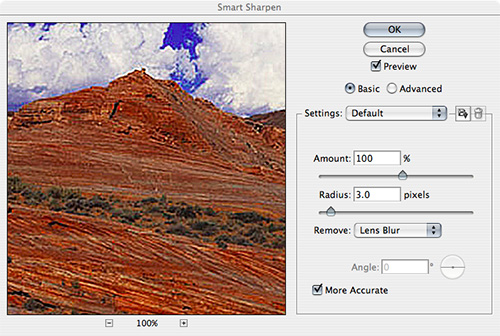
Image 1 - Settings for the Smart Sharpen Filter
With these basic
settings, smart sharpen will truly sharpen the image (not add
edge contrast as the unsharp
mask
does), protect
shadow
and highlight detail, and prevent halos from appearing
in the image. It
is really that simple.
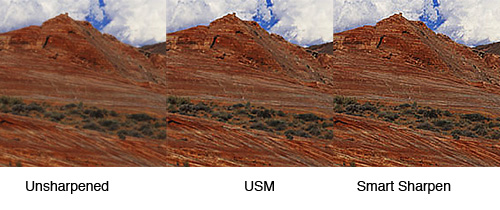
Image 2 - The Improvement
of Smart Sharpen
Spot Healing Brush
 The spot healing brush takes the healing brush
one step further; it guestimates the appropriate
source point
for healing
without requiring
you to alt/option
click on a ‘clean’ part of the
image first. So, you just need to turn on the
spot
healing brush and start clicking away on the
spots of your image. Plus, the spot healing
brush includes a ‘sample
all layers’ option, so you can spot onto
a new layer and preserve the original background
layer. Just as with the original Healing Brush,
the Spot Healing Brush can still sometime mess
up and create an obnoxious
smear, so you may need to use an alternative
method for removing a spot, but for most problems
the Spot Healing Brush is just a quick click.
Reduce
Noise
The reduce Noise filter is a great addition
for common, minor noise problems in digital
camera
images. This
is especially
good for
minor pixillation
in smooth areas, and minor chromatic fringes
from many digital cameras. This is an easy
filter to
run on many
digital camera
images that
have some minor noise issues. Very specialized
noise filter tools still
seem to work better for very problematic
images, like those shot at very high
ISO. 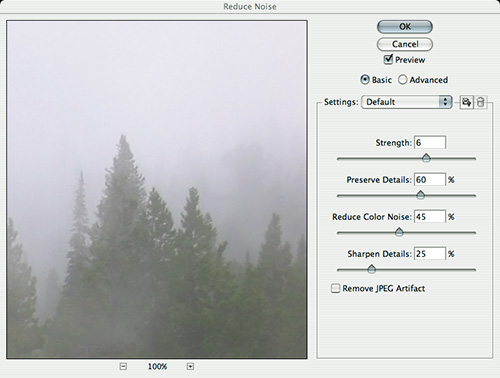
Image 3 - The Reduce Noise Filter
Simpler Menus
Photoshop has long had way too many menu options;
although there is certainly no consensus
on which menu items
are too much. Photoshop
CS2 allows for
menu customization to simplify the menu
- it is easy to hide or display
menu items and show key menu items in color.
I have merely gone into the Edit/Menus dialog
and
set the
Set to ‘Basic’; this gives
the most important menu items for image editing
without all the extra features. Over time,
I have gone back and added a few additional
hidden
menu items that I still use frequently enough,
to get my own custom interface. This is a
new feature that has received a lot of criticism
for not providing
even more customization. Sure, I would like
to rearrange and rename large parts of the
Photoshop interface, but the menu customization
in
Photoshop CS2 is actually a fairly good start.
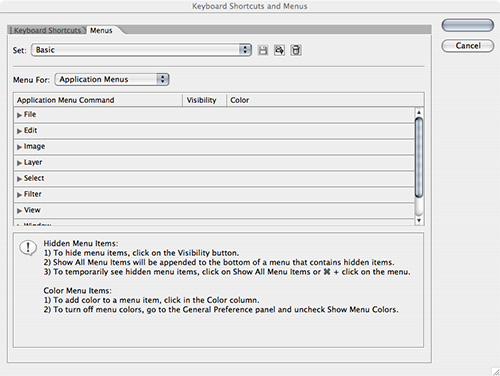
Image
4 - Customizing Menus
Adobe Camera Raw 3.0
Auto-Functionality
In Photoshop CS2, Camera Raw adds some
good automatic exposure, contrast,
shadow and
brightness functionality.
In general,
the Auto settings
are very similar to the basic adjustments
that I would set on a typical RAW
image file to get a good overall histogram.
By setting these Auto settings by default,
my RAW
images are
opened with a
reasonable starting histogram;
often, I will merely accept these auto
settings, open my image, and start
editing; or I can
make minor adjustments
to these
settings to make minor
improvements to my image. Quick and
easy. Camera RAW also
adds clipping
warning for shadows and highlights
similar to the clipping warning found in the
Levels dialog
(via
the alt/option
key). I just keep
these turned
on by default to make it easy to see
any shadow or highlight clipping.
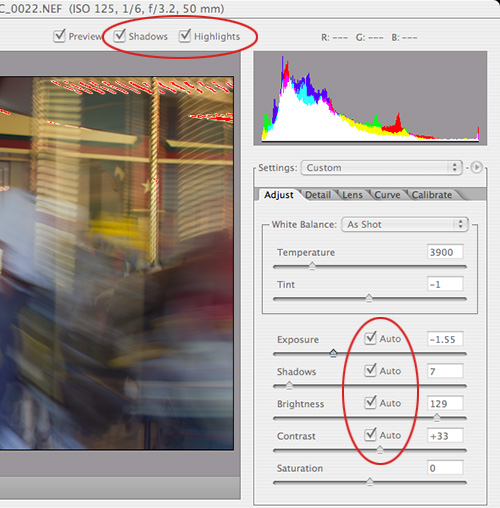
Image 5 - New Camera RAW Options
Adobe Camera RAW 3.0 Multiple
Image Editing
Adobe Camera RAW now allows for easy
editing of multiple RAW images.
Just select and
open a series
of similar
RAW images,
and Camera
RAW will open with all of these
images available for editing. You can
choose to
process all of these images with
all the same settings, or set some basic
settings
for all
the images and
manually adjust
others
for
each image.
I typically set the temperature
and exposure the same for all the settings, and then
walk through
each to
fine tune
the
additional exposure settings.
Once you have set all the settings,
you can open all the images together in Photoshop
CS2; or
better yet,
save the
images into
DNG, TIFF,
JPeg or Photoshop files with all
the appropriate processing; this
allow
the RAW images to be processed
in the background. I typically select 5 -
40 images from a particular shoot,
walk through
the basic adjustments in Camera
RAW, startup the processing
of
all the images, and
open up the first image in Photoshop
for editing (once it has been quickly
processed by Camera RAW). Editing
multiple images in Camera RAW 3.0 has definitely
cut my time for RAW processing
images in half.
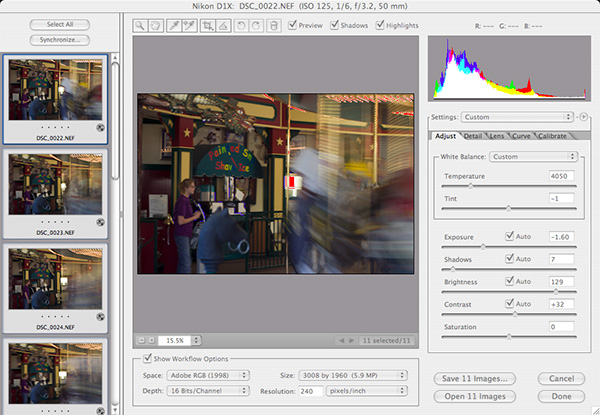
Image 6 - Multiple Images in Camera
RAW 3.0
Adobe Bridge
Adobe Bridge replaces the Photoshop
Browser as a general purpose
image browser tool.
I find
the main
advantage
of Adobe Bridge
is it makes
it easy for me to move, rename,
tag, keyword, sort, etc all
of my images
before I open them in Photoshop
for editing. Adobe Bridge
can be used
as a simple,
but effective tool
for image
cataloging and management.
I will use an easy cataloging
tool like Adobe Bridge, and in the end,
good cataloging saves time.
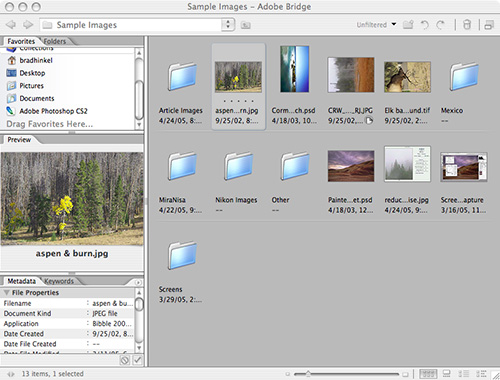
Image
7 - Adobe Bridge
Merge to HDR
Merge to HDR is one of Photoshop
CS2 cool new features.
Merge to HDR creates
high
dynamic range images
- scenes will more
exposure range
than would normally fit
in a single exposure; it takes
multiple
similar
images
shot at different exposures
and merges these together
to create
a single
image where the
highlights and
shadows both appear.
For
most
image
sets shot properly, you
merely run Merge to
HDR, select the images,
and run; Photoshop will create
a 32-bit
high-dynamic range image
from these source files;
even easier than
PhotoMerge. And
Photoshop
will properly
build
a HDR image the compresses
the overall contrast
while maintaining
texture
and edge contrast
(mimicking the
way the eye deals
with HDR scenes).
This is good technology.
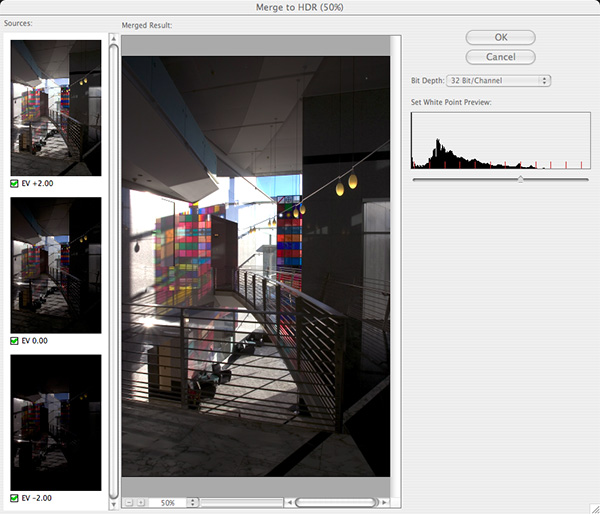
Image
8 - Merge to HDR
Caveat
I want to acknowledge that I am trying to make my point about the
value of Photoshop CS2 primarily from the point of view of
a digital photographer
who really wants to focus more on images than technology – ironically,
I find that iterative increases in Photoshop technology have made
my life as a photographer easier. But I have also been a software
engineer (working for a large software company outside of Seattle),
and I do understand many of the complaints directed against Adobe – I
have heard some good ideas for new features – some of which
sound very difficult to do well, but many of which are probably
very good ideas. And I do believe that Adobe Photoshop is one of
the great
software monopolies of our time; and Adobe has a strong hold over
the digital imaging marketplace. Yet, if Adobe would fail to keep
creating a great product, things can change fast – there
are other companies in the industry that could create a competitive
product
once they
see the opportunity. I am very intrigued by the Core Engine features
announced in Mac OS X Tiger;
soon, video cards may make the imaging engine in imaging applications
mute,
and software companies will have to make imaging software with
good interfaces.
Finally, I think we the instructors, writers,
and pundits of the digital
photography realm have some blame as well – one advantage
of the dominance of Photoshop, is we don’t have to look any
further than Photoshop for all our classes, books, and articles – but
there is other good technology out there and merely taking a look
at some of it, and talking about it, will make Adobe notice and
hopefully, make the industry more active.
|