What is HDRI?
HDRI means High Dynamic Range Imaging. HDRI is today often used in
3D light rendering and also video post-production. Since Photoshop
CS2 supports 32 bit HDR image formats also photographers start to experiment
with HDRI. We do not plan to give an in depth explanation of HDRI
but rather talk about the basics and show how HDRI can be used for
artistic
images today.
So what is HDR (High Dynamic Range)?
The dynamic range defines the contrast ratio the eyes can see, the
cameras can capture or a print on paper can show. Best we state some
numbers (mainly taken from here):
- 100,000:1 A scene showing the interior of a room with a sunlit
view outside the window
- 1000:1 can be captured by some digital cameras (may even be optimistic
if we recognize that the dynamic range is limited by noise)
- 256:1 Print on glossy paper with a dmax of about 2.4
- 50:1 Print on matte paper with a dmax of 1.6
Let's think of high dynamic range starting beyond 1000:1 (means beyond
what any printer and even most digital cameras can produce).
What is the relation between bit depth and HDR?
If you have an image with high bit depth this does not mean that you
automatically have also a HDR image. Otherwise you would take low DR
images and just convert them to a higher bit depth. But on the other
side the bit depth limits how much DR you can represent in the data:
- 8 bit: 256:1 (clearly not a format usable for HDR)
- 16 bit: 65,000:1 or 32,000:1 (as we understand Photoshop is only
using 15 bit internally)
- 32 bit: Here floating point numbers are used and for our practical
purpose there in no real limit
How can we capture HDR images?
Right now most digital cameras capture only a maximum of 1,000:1 (as
said this even maybe optimistic). While there are many developments
to create sensors that can capture a higher dynamic range (e.g. Fuji
in the S3) the main method today is to combine multiple exposures (2
- 10). As always this creates its own problems:
- Moving objects (results in so called "ghosting")
- Camera move (requires image alignment)
In case of stationary objects and a sturdy tripod quite good HDR images
can be created.
Why creating HDR images when prints cannot reproduce
the contrast?
Once you have created a HDR image you need to find
a method to compress the high dynamic range in a way that it fits into
the range of a print. This procedure is called Tone Mapping.
Tone Mapping
Tone Mapping is a way to reduce a high contrast image
to a much lower contrast one. It always will be some sort of compromise.
That is why there are many different algorithms for Tone Mapping and
it is very much dependent on the concrete image how good some of these
methods will work.
Photomatix 2.3
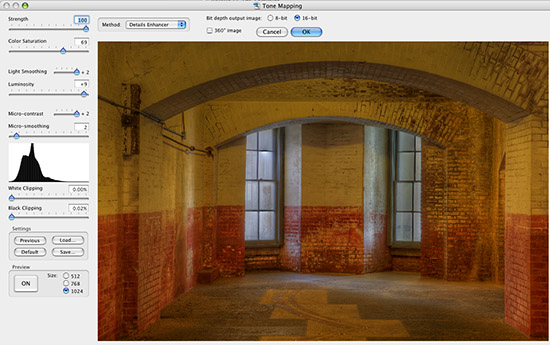
Photomatix by MultimediaPhoto is on the
market for some time. We played with it also in the past but never
got really excited for our own artistic work. This changed recently.
We are not sure whether this is related to the new version 2.3 or a
better understanding in how to use the software (likely both). The
following will give an
idea how we
use Photomatix and is not a kind of manual.
Creating a HDR image in Photomatix
There are quite a few ways to create
a HDR image in Photomatix. Normally you should have at least 3 exposures
with about 2 f-stops difference (-2, 0, +2 should often work fine).
Most
of the
time you convert the RAW files in your RAW converter of choice (make
sure you have the same white balance for all shots) and later combine
them in Photomatix. But there is also a way to start directly from
the RAW files in Photomatix.
We use in our sample a three exposure
sequence (Canon 1Ds, 4, 8, 20 seconds). The image(s) we use were photographed
at Fort Point in San Francisco. The scene is really dark and it is
quite a challenge not to overexpose the window. We may have gotten
a decent result from one single image in the sequence but we would
have a hard time to create the final look like in Photomatix.
We create the HDR file using
the Automate->Batch feature: 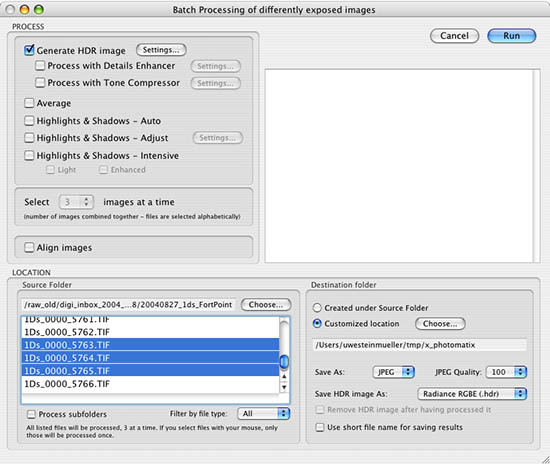
Batch dialog
In batch you can automatically process
multiple sets of RAW files and create HDR images (even ready tone mapped
TIFFs or JPEGs). In our case we only created one single HDR
file. Once the HDR file is generated we open the resulting HDR file.
Ouch!
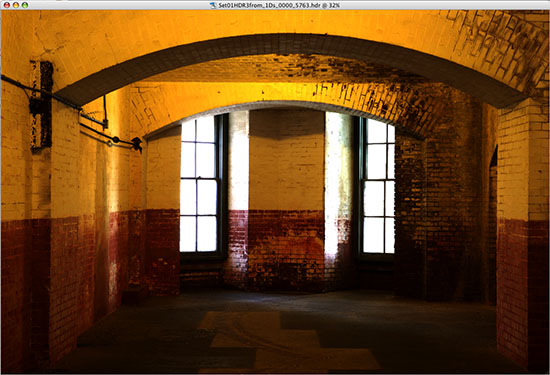
HDR image
Looks ugly, right? What is gone wrong?
Fortunately there is nothing wrong here. Without Tone Mapping a HDR
image cannot show on screen properly because it can have a dynamic
range way beyond the screen capabilities. Also an automatic Tone Mapping
does not make sense because there is no single and even less automatic
way to tone map an image.
Because we want to print the final image
we need to process the HDR file in the Photomatix Tone Mapping dialog.
Note: We have reviewed
before the Photomatix Photoshop Tone Mapping
plugin. But we actually did not use the plugin for HDR
files. This was not really tone mapping but should be called tone re-mapping.
Nevertheless it is an effective way to improve images.
Photomatix Tone Mapping
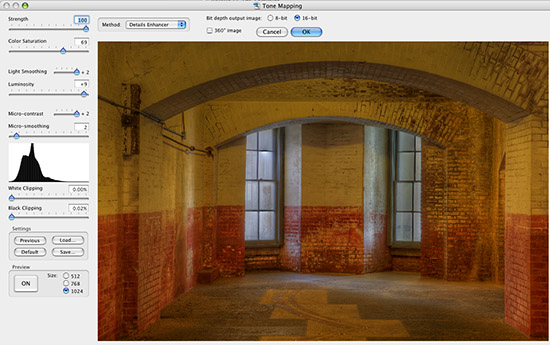
Tone mapping dialog
Photomatix provides today two different
tone mapping methods:
- Detail Enhancer
- Tone Compressor
Both can be useful for certain types of images. For our image we want
to get a certain gritty look and here the "Detail Enhancer" at 100%
Strength is very useful.
Notes of caution using the "Detail Enhancer" method:
- Some images may show halos at high contrast edges
- The preview is not always 100% correct (but good enough for practical
purposes)
Once the image is processed we save it as a TIFF file.
Note: The TIFF file we created could not be opened
directly in LightZone (no idea what the problem is). Opening and saving
the TIFF file in Photoshop solved the issue.
Finishing Touches in LightZone
We finally improved the image in LightZone
2.0 (mainly using ZoneMapper
and ToneMapper):
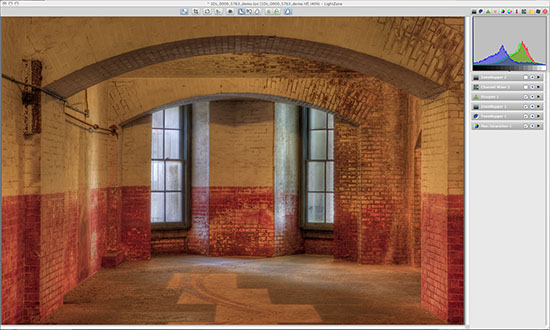
LightZone color version
As much as we like the color version
of this image we finally settled with a B&W version in LightZone:
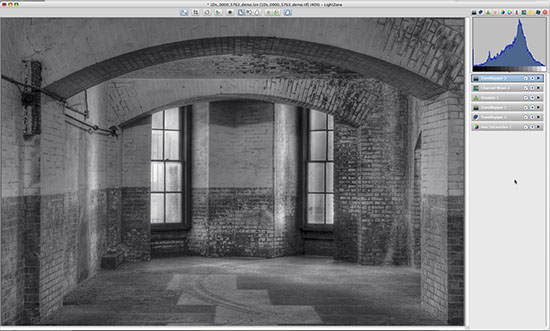
LightZone B&W version
We had this image for over two years
and never found a way to do it any justice. Finally we have a result
that we always envisioned but never realized.
Conclusion
In short we are "hooked" using Photomatix.
Not for just technical reasons but for interesting artistic expression
capabilities.
Photomatix needs some improvements in
terms of better workflow (we provide the developers with some feedback).
Overall Photomatix is now one of the applications we may call essential.
Only our time is the limit for many creative experiments in the future.
Note: There are many
uses of Photomatix where some photographers find the results overcooked
and others creative. You as the photographers decide what your images
should express. We find Photomatix a tool that extends our possibilities. Highly Recommended |