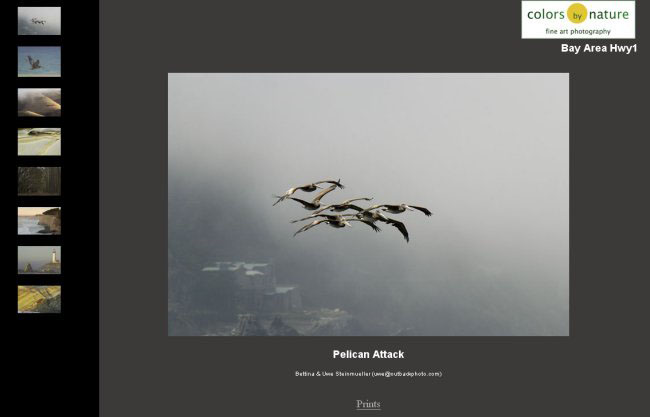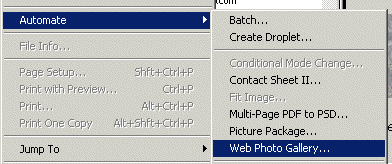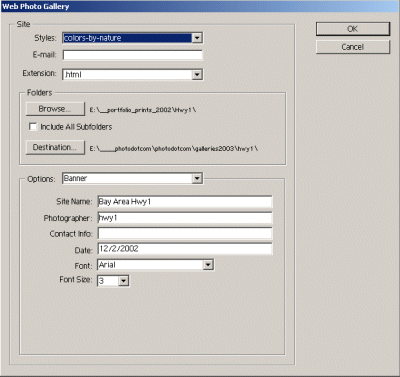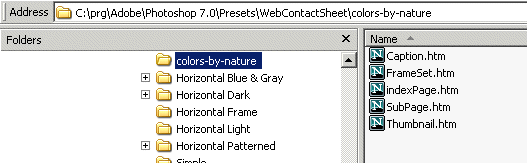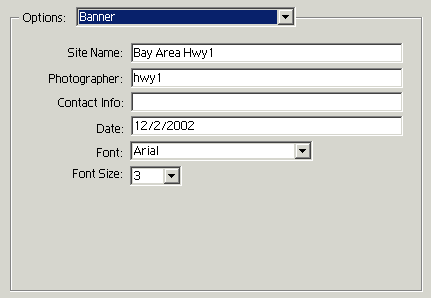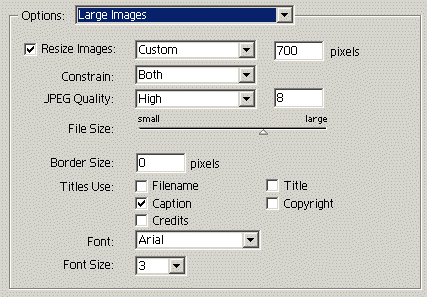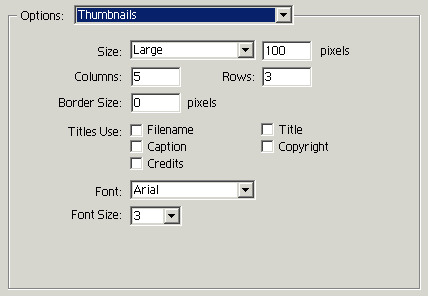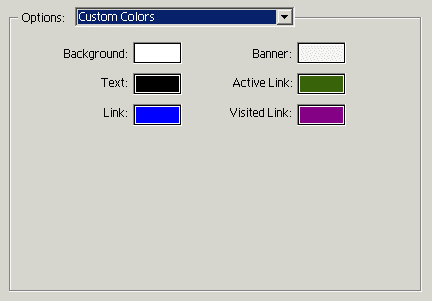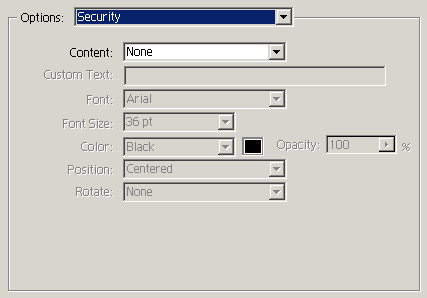|
|
Photoshop Corner #020"Web Photo Gallery in Photoshop"review
by
Bettina & Uwe Steinmueller
|
Most photographers these days need or want to present their work on the Internet. There are many solutions out on the market from simple web generators to database driven applications. Until recently we did not even know that Photoshop allowed to generate web photo galleries. But then we gave it a try and liked the simple yet nice results. Over the next weeks we plan to generate all our web galleries with Photoshop as we like simple solutions (as long as they do the job). Have a look at one of our sample portfolios here. |
|
| The feature is hidden in the "File->Automate->Web Photo Gallery" menu. |
|
| This is the main dialog and we will show most of the features step by step. |
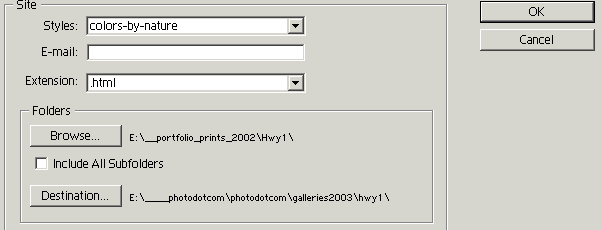 |
| The top part let's you define the style (see below). The main fields are the source directory (here is your original portfolio in full resolution) and the destination directory (from here we upload to our web server) |
| Photoshop comes with a couple of predefined styles. But this would be not too helpful if Photoshop would not allow to customize the layout. All you need to do is to change some HTML template files (you need to know a bit HTML though): |
|
You cannot change the names of these template files but change the content. Most of our changes were done in "SubPage.htm" and a few to "Thumbnail.htm". You can have look at our nor really sophisticated files from here (we renamed them from ".htm" to ".txt" so that your browser shows them as HTML source code). Note: Caption.htm is empty |
| Once you have the right style, input and output directory you are a few clicks away from your first Web Photo gallery. |
|
| The "site name" can be used inside the templates to display the gallery name. We misused the entry for the "Photographer" to create unique counter names (no problem as on our site the photographers are always Bettina & Uwe Steinmueller). |
|
| We opted for 700 pixel wide (JPG 8 compression) images as this is a compromise between big enough to enjoy and small enough to be protected against fraud. You can also use security features to protect your images but this might prevent the joy of viewing the images. |
|
| Here we use 100 pixels in the maximum dimension and left the rest unchanged. |
|
| You also can set a color scheme. We stayed with one of the presets. |
|
| Finally you can also protect your images. We did not look into this in more detail. |
Here are some sample galleries we created with the "Web Photo Gallery" tool: |
| As said before this is a very simple web gallery tool and for us it does the job. |
| For Comments post in our News Group |