Apple released now a special version of iPhoto for the iPad. This is probably what the Photos app should have been in the first place. iPhoto for the iPad (iPad 2 and the new iPad but not iPad 1) allows to organize your photos and adds new editing capabilities.
Actually iPhoto also works on our iPhones 4S and 4.
This is a first broad overview.
Beaming Photos
A nice new feature is Photo Beaming. You can send photos from one iOS device to a different one (e.g. iPhone to iPad). We tried this without any network connection and it seemed to work but did not do any more investigations. Beaming without network was much slower than using our WiFi network.
We initiate the beaming from the iPhone from inside the iPhoto app. iPhoto has also to run on the iPad and needs to be active to accept the beamed photo.
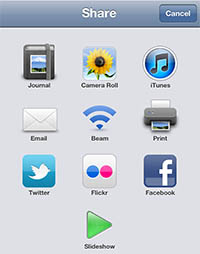 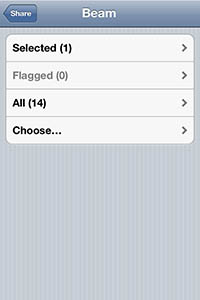 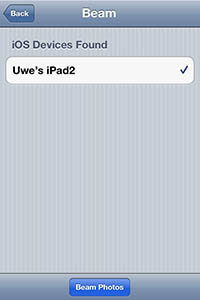
Touch the beam button, select the image(s) you want to beam and then select the target device. On the iPad you have to accept receiveing the image(s):
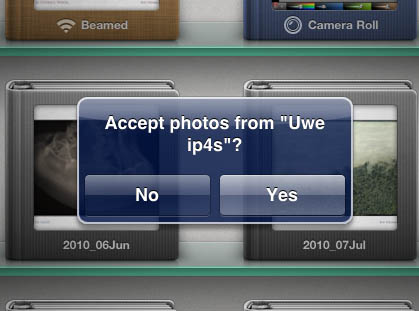
Where can you find the newly beamed photos? iPhoto creates a special folder with the name "Beamed".
Album View

Album View
The UI looks a bit more slick than with the Photos app. On the iPhone it is hard to decipher longer Album names though.
The top four albums are special and the first two even new:
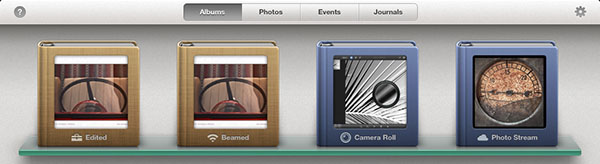
"Edited" Album
iPhoto keeps actually the original files for all the edited photos. Once you edit a photo it will be placed into the "Edited" album. If you plan to export the results you need to export the images to the Camera Roll.
"Beamed" Album
Here you find all the images you beamed to this device.
"Camera Roll" Album
All pictures from the camera or exported from editing apps stay here and can be transferred to your desktop computers.
"Photo Stream" Album
Here you find all your images from your Photo Stream. With iOS 5.1 you should be able to remove single images from the Photo Stream to keep more space in the iCloud. We did not figure out how to do this.
Editing in iPhoto
Integrated Help
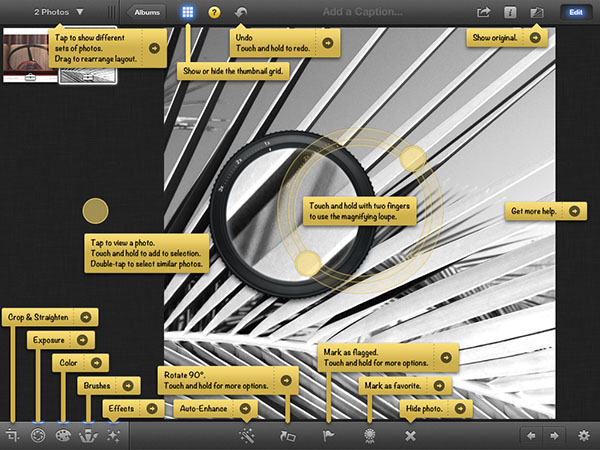
The integrated help allows to explore the application in a very convenient way.
Global Controls
- Show Original
- Export
- Help
- Undo and Redo
- Show/Hide thumbnail grid (single and multiple rows/Columns)
- Some tools allow to copy/paste settings to other images
- Image Info
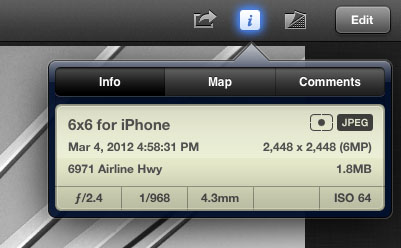
Loupe
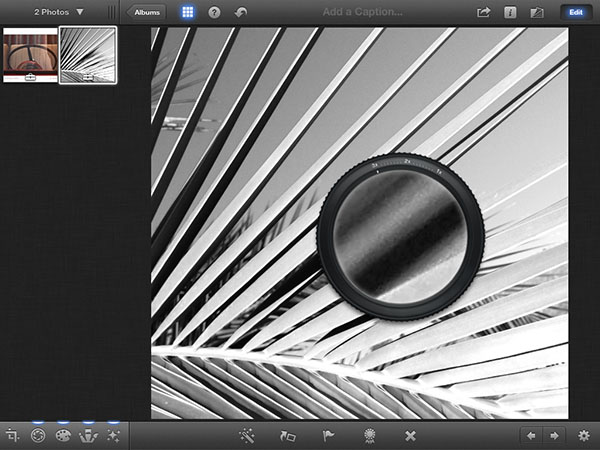
The loupe tool is useful and beautifully implemented.
Crop and Rotate
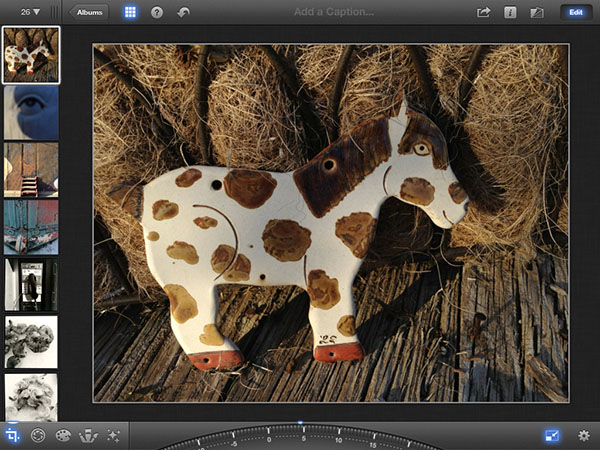
Full crop and rotation support. You can lock the aspect ratio and also select from fixed presets. Again the the UI is nice.
In cases iPhoto detects a likely tilt in your image (e.g. horizon of line that look like they should be horizontal) it shows a suggested correction. Here is a sample:
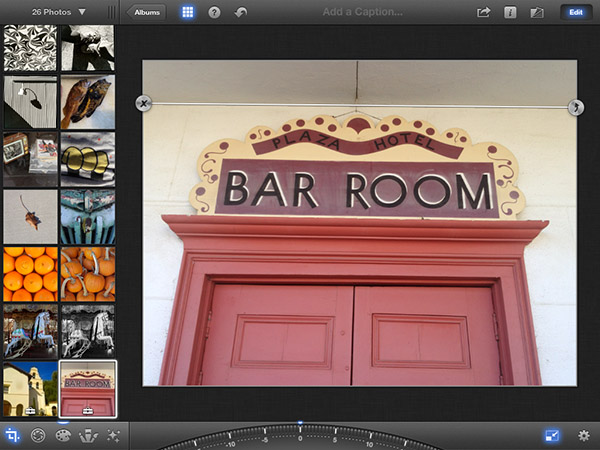
In this case it is a really good suggestion. You can confirm (button right) the suggestion or dismiss (button left) it. Here we confirmed and got a veru good result.
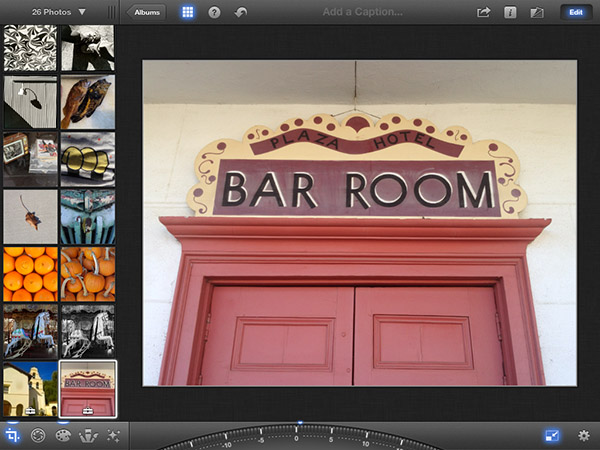
You can still use the dial to improve on the the results.
Brightness and Contrast
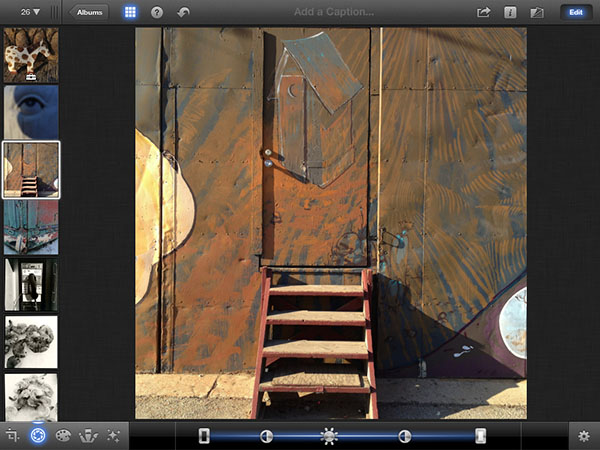
The five control points allow to easily adjust:
- Brightness (center)
- Contrast (left + right from the center point)
- Black Point to positive and negative values (left)
- White Point to positive and negative values (right)
Color Corrections
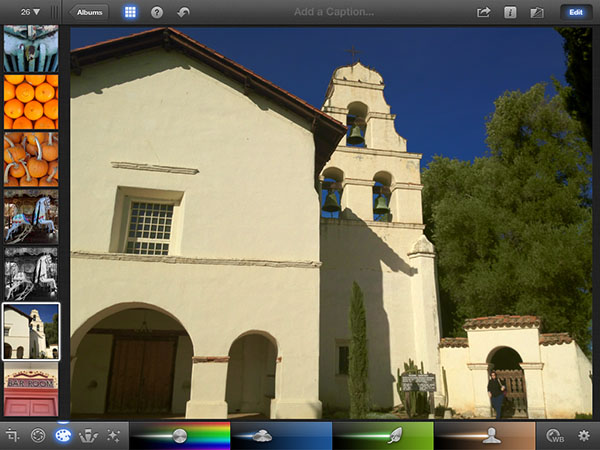
- Global saturation
- Blue (sky) saturation
- Foliage saturation (green/yellow)
- Skin tone saturation
- White balance
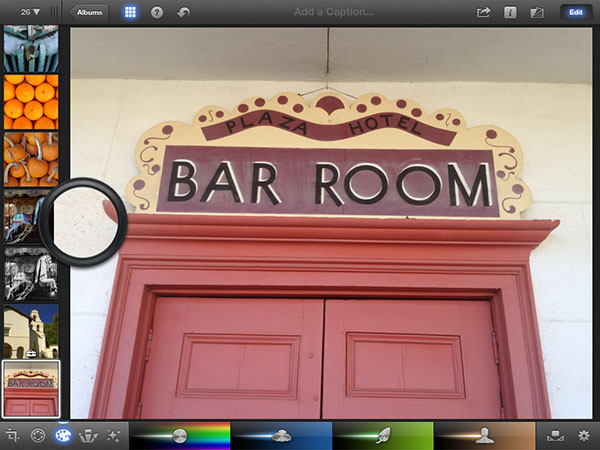
One click WB with loupe support
We find both the WB and saturation settings very helpful. We often want to tweak the sky and foliage.
Selective Editing Tools
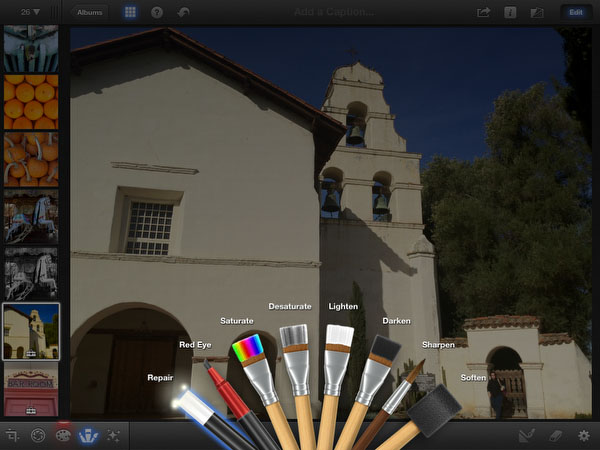
You paint with your fingers or a capacitive stylus the different types of corrections (shown above). This allows quite powerful dodge & burn fine tuning. You can even tune the density of the corrections and show the strokes (red).
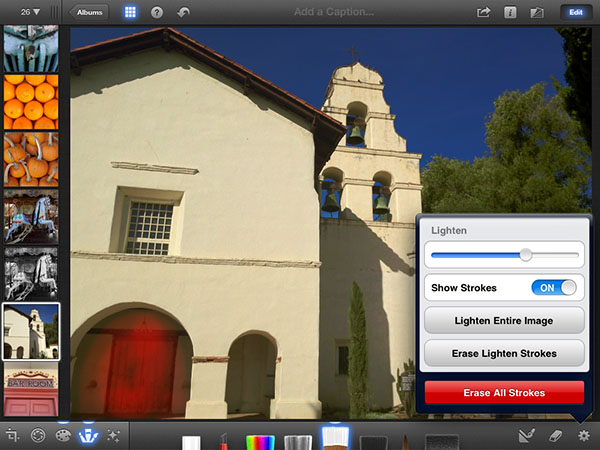
Further you can erase brush strokes and make them edge aware. Edge aware means the strokes only target areas with similar color and brightness like the color first touched.
Effects
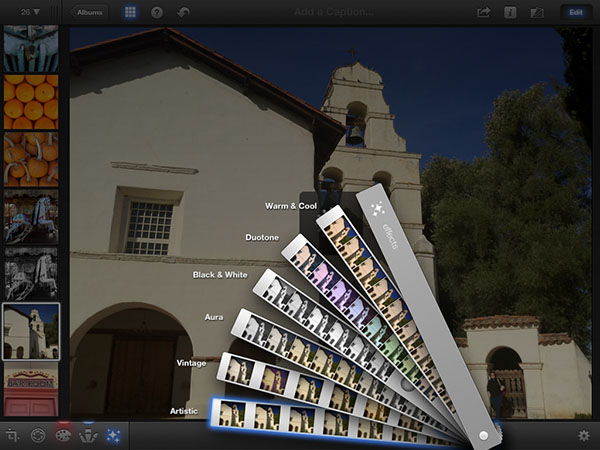
There are quite a few different effects to select. There are many third party apps that feature more advanced effects (e.g. for B&W).
Issues and likely bugs
We have about 4,000 images in our photo library and frequently get the annoying message "Updating Photo Library".
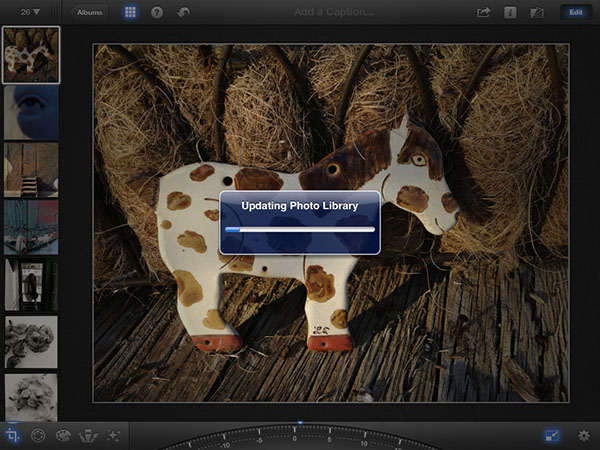
We don't know what it is about but it is quite disturbing as it can take a while (guess 30-60 seconds) and happens too often (both on iPhone and iPad). This makes the iPhoto app barely usable for our many images at least.
We also got a very strange behavior with some edited images that could not be further edited.
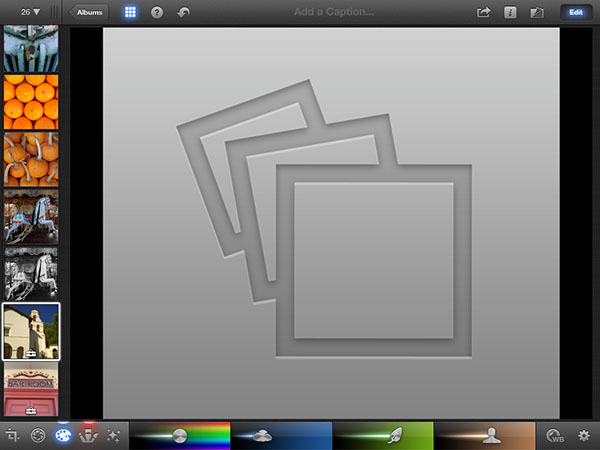
The image shows fine if it is not in editing mode. Seems these image were stuck in some editing history because we got them back to work. If you get to such a point you better first export the results to the Camera Roll to avoid losing editing results.
Conclusion
Overall iPhoto is a quite useful basic editing app. The UI is well designed and covers the essential editing steps very well. We have to follow up on the bugs and issues. They maybe a major spoiler right now.
|