06/28/2010 Atkinson PhotoCard is in your Mail
06/21/2010 PDFs can be now organized and read in iBooks
Apple upgraded its iPad iBooks application so that you can read your PDFs there. This means you can now also store your DOP e-books in iBooks on the iPad.
06/11/2010 Apple Wireless Keyboard

When trying to use the iPad for extensive typing, such as composing long emails and documents, we quickly found that we would rather prefer a physical keyboard instead of relying exclusively on the virtual on-screen keyboard. A real physical keyboard offer better ergonomics and access to navigation keys for cursor positioning, page navigation and the familiar keyboard shortcuts for such things as text selection, cut, copy and paste – actions that, if used extensively, quickly gets quite cumbersome when using the touch interface alone.
For the iPad, Apple offers two options:
Apple iPad Keyboard Dock
The iPad Keyboard Dock combines a keyboard with the functionality of the iPad Dock for syncing, charging, audio line out etc. The keyboard offer one-key access to several of the iPad's unique functions such as the screen lock, picture frame, spotlight (search), home, brightness, volume, audio playback.
Apple Wireless Keyboard
This ultra-compact keyboard connects to the iPad using Bluetooth technology. Contrary to the iPad Keyboard Dock, this keyboard is not specifically designed for the iPad or offers the same level of integration in terms of access to the unique iPad functions mentioned above. It is possible to control brightness, volume and audio playback though.
When choosing between the two options we decided to try out the Apple Wireless keyboard. Being wireless, the keyboard can be moved freely relative to the iPad making it very versatile in terms of ergonomics. In contrast, with the iPad Keyboard Dock the iPad needs to be docked in order to use the keyboard with no ability to change the viewing angle, position or orientation relative to the keyboard (the iPad must be docked in its upright position and is fixed at a certain angle). An additional benefit with the wireless keyboard is that it can also be used with other Bluetooth enabled computers.
The Apple Wireless Keyboard is a highly recommended addition if you plan to use the iPad for typing intensive work. If you need the functionality provided by the Dock, we recommend adding the iPad Dock separately.
05/27/2010 Where are my Camera (or other) Manuals?
We plan to have the iPad with us all the time we carry cameras. With Goodreader and the camera PDF manuals we have now the manuals with us all the time. The printed manuals are too small, cannot be searched and get badly damaged in our bags. PDF manuals don't add extra weight :-).
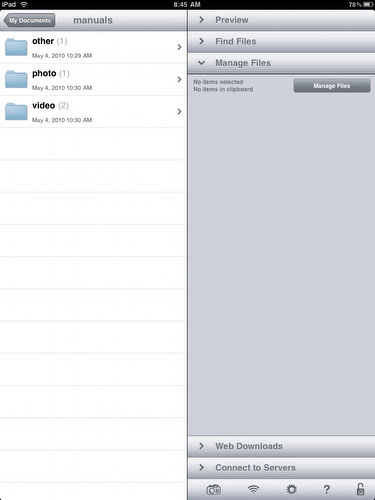
Goodreader Folder Organization
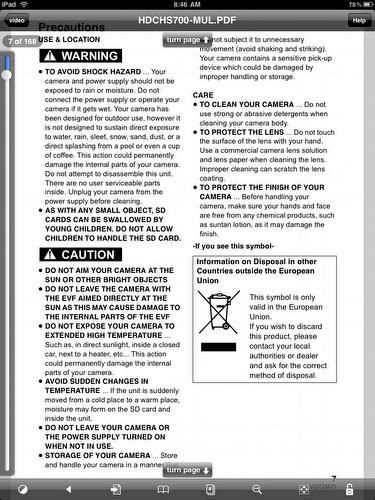
Manual Page (control elements can be hidden)
Would we buy an iPad for this? No, but it is a nice side effect of owning one.
05/02/2010 Using the Cradlepoint PHS300 + Virgin Mobile Broadband2Go

The Cradlepoint PHS300 is a Li-Ion battery powered personal 802.11g WiFi hotspot or router that allows you to setup a wireless network wherever you have coverage from the connected 3G/4G USB modem or tethered smartphone – visit for details about supported modems. Setting up the router is a simple matter of following the few steps in the Quick Start Guide, and optionally making the network and security configuration that fits your preferences. The router allows up to 16 devices to be connected. A fully charged battery will last for about 2 hours.
Note: Make sure the Cradlepoint PHS300 got the latest firmware installed. This unit came with version 2.3.0 installed and before updating the firmware it did not work with the Virgin Mobile Broadband Modem. Follow the instruction on the Cradlepoint website on how to update the Firmware in the router (make sure the supplied AC power adaptor is connected before updating the firmware!).
The Virgin Mobile Broadband2Go USB modem (MC760 from Novatel Wireless Inc) connects to Sprints nationwide 3G network featuring EVDO Rev. A technology that is claimed to offer in the range of 0.5-1.5 Mbps download and about half of that for upload.
The modem needs to be registered and activated before use. This is done by connecting the modem to a Windows or Mac computer. We used a Mac (running Mac OS X, 10.6.3). The connection utility software also used for activation is preloaded on the USB device and installs when you plug in the modem for the first time. No installation disks required. This is very handy, as it makes the modem completely self-contained with software and documentation for both Mac and Windows. At least when connecting the modem directly to a USB port on a MacBook Pro, the modem, because of its size, will obstruct access to the neighboring USB port. An easy solution to overcome this is to connect the modem using a USB extension cord. An additional benefit of connecting the modem through an extension cord is that it allows the modem to be moved out of blind spots in order to improve signal quality. The modem also supports an external antenna to be connected directly.
Using the modem directly connected to a Mac and showing MB left:
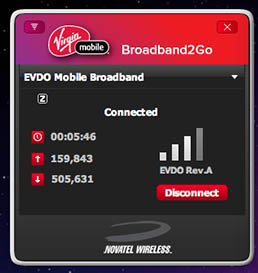 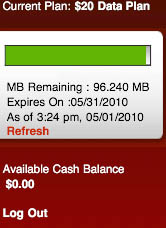
Using the Cradlepoint + Broadband modem from the iPad is a breeze. Switch on the Cradlepoint, connect to the Cradlepoint hotspot and you’re online. When done just switch off the router as it will also switch of the modem and prevent unintended use.
Buying minutes from an iPad:
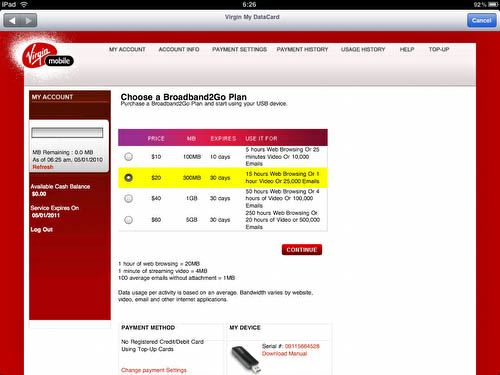
Notice the pricing model. For 8-10 days worth of light internet use in the field - i.e. Getting online a couple of times per day to check emails and occasionally catch up on a few favorite websites a 300MB quota will probably be enough.
For what it’s worth here are some synthetic speed tests:
From iPad through Cradlepoint: 1.3 Mbps (using the FCC Mobile Broadband Test iPhone App)
From MacBook Pro through Cradlepoint: 1.2 Mbps (using DSL Reports)
From MacBook Pro (Modem connected to the USB port): 1.4 Mbps (using DSL Reports)
More or less the same data rate in all 3 scenarios.
We tested the router at ranges up to 30ft without any problems. Even 20ft with walls between the iPad and router didn’t pose any signal problems.
Carrying the router and modem around is of course less elegant than a device where everything is built in (i.e. the iPad WiFi + 3G) however, given that you most likely will carry a bag anyhow, adding the router and modem seems like a light addition. We found that even keeping the router in the bag when using it worked just fine.
Important Finding: The iPad with 3G doesnt support Skype (ATT also wont allow this on the
iPad). The Cradlepoint+modem setup seems to work fine with Skype.
Pros
Sharable personal hotspot in the field
Router and modem works nicely with Mac, Windows and the iPad WiFi
No contract Broadband modem can be used directly in Mac and Windows based computers
Allows to use Skype
Cons
Additional bulk to carry around and charge separately
For heavy and frequent use a contract based broadband solution is more cost effective
Compared to the iPad WiFi + 3G there is of course no 3G assisted GPS
04/29/2010 Connecting via Battery Powered WiFi Router
We own an Aircard (for the road and also as a backup for our office internet connection). We wanted to be able to use the iPad on the road without buying an IPad 3G (lots of money and an extra charge for the 3G connection). Here is our solution:

CradlePoint PHS300 in action (at a restaurant)
Sources on the net report that the battery lasts about 90-120 minutes. This works just fine for us (we also have a spare battery just in case). Now we can also help others to connect (friends or a second computer). Clearly not as elegant as an iPad 3G but in the end cheaper and much more flexible.
04/28/2010 iPad USB and Camera Kit first Look
Without providing external power, no CF card / reader combination I have tried would work in a reliable manner - once in a while the images would indeed show up in the importer though.
SD Cards (tried two different cards, a 4GB Sandisk Ultra and a another 2 GB Sandisk) can be read from the SD Kit and from an external reader on the USB Kit without providing extra power to the bus.
While having the CF reader mounted to the iPad I experienced two lockups that could only be resolved by a hard reset (Home+Power button pressed for about 5 seconds).
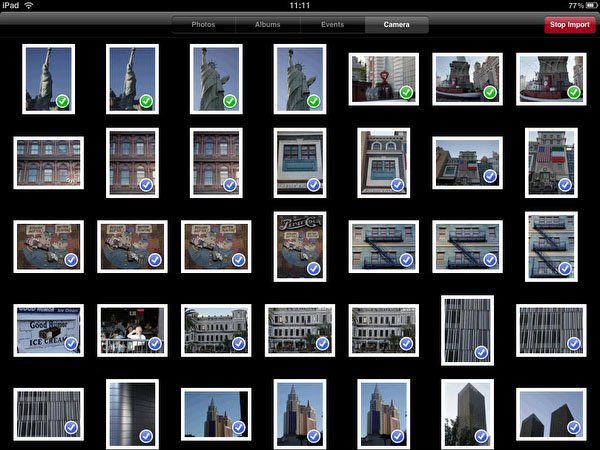
Import Screen
Importing 3.32 GB (147 RAW files from the EOS 5D Mark II) from a CF card reader connected to a powered USB hub, is done at a rate of approx. 6.2 MB/sec. or approx. 9 minutes. Importing the same data set to a MacBook Pro using the same reader is done at a rate of approx 18.4 MB/sec. or roughly 3 times as fast.
Another, and currently perhaps more practical option for CF card users, is to import straight from the camera (here we tested the EOS 5D Mark II) using the USB port on the camera body and the USB Kit on the iPad. Importing the same data set we tested previously took about the same time as with the CF card reader or ~6.2MB/sec.
Every import session is managed in its own folder (100IMPRT, 101IMPRT ...). You can break a session into two ie. one for movies by selectively import the movies first and then the stills in a separation session)
Peeking around the file system reveals that the importer extract the full JPEG and make a scaled version (preview) as well as thumbnail on the fly.
Browsing through images after import is fast otherwise the photo viewer is pretty basic.
Movies (here 1080p from the EOS 5D Mark II) are imported (.MOV/.THM pairs) alongside still files, but no playback is provided in the photo viewer. We hear that other movie formats maybe supported for playback.
First Conclusion
There is some work to do to make the iPad a valid digital wallet tool. Still open is how to get backups of the images in the field without a full notebook computer.
04/08/2010 Apple Previews the new OS 4 for iPhone/iPad
04/08/2010 Our first presentation from the iPad
We had a short presentation at the San Juan Bautista Rotary Club. We used the iPad, VGA adapter and our 7 year old projector:
- iPad Keynote for slides: worked just fine
- Videos: I think that even works better than from a Mac Book because it does not show the screen but only the video. The audio was not great but recognizable in a small room.
- Photos: worked perfectly
We had our Mac Book Pro as a backup:
- For the Mac Book Pro I always would take a power supply to be on the save side. No need with the iPad. This means less bulk to carry and the iPad power supply is also tiny.
- Overall so much lighter and smaller
04/07/2010 Alain Briot's Podcast on the iPad
04/06/2010 Full WebEx Client + SmugMug
WebEx released a free client for the iPad. Our first tests indicate that it works great. You can listen to the audio via the builtin speakers. Now you can join our Web School from your armchair.
Learn more how our WebEx classes work from here.
SmugMug also has a free client app.
04/05/2010 No WiFi synchronization is a pain
We find that sync using the dock is a a real pain. Plugging in a device that is connected via WiFi is not user friendly. On top the iPad is not chrging on the USB port of our MacPro so we have to switch plugs way too often.
04/04/2010 Getting Started
It is not easy to write about the iPad because we try not to fall into the hype (hope it works :-) ). Why are we even thinking of getting the iPad? Here are our thoughts in the order of importance:
- As a reader for e-books (mainly PDF) because we sell e-books in the PDF format. We need to know what works for our customers.
- Show our videos (the iPhone/iPod Touch is way too small)
- Show our photos (the iPhone/iPod Touch is on the small side)
- Travel light to conferences and on the road (means e-mail and web)
- Use as a phone from the hotel
- Give smaller presentation with a projector (those that do not require to run apps like Photoshop or Lightroom)
After Delivery
We were lucky on Saturday 4/3 because we were the special last on the UPS route :-). Strangely enough we got the case and the VGA adapter earlier that morning although the information told us "delivery by 4/12".

Box
Some comparison photos:

Comparing iPhone (here the Touch) and the iPad
Clearly the iPhone/Touch display is tiny compared to the iPad. This translates into much better handling and viewing experience but also more to carry.

iPad vs. 12" MacBook
Screen of the iPad is smaller but also way less bulk. The ergonomics of the iPad make it the better reading device.
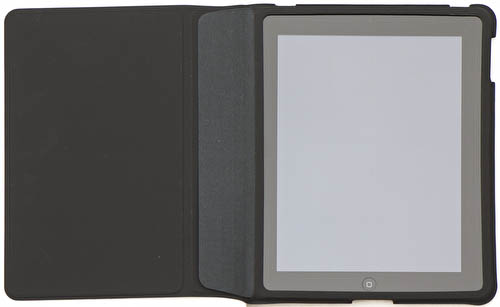
The Apple iPad Case
We want the iPad to be protected. The case works fine but there are certainly other options in the future (likely there will be many, many different options soon).
Installation
You need to have iTunes 9.1 installed on you computer (not the iPad) to activate the device. We got the update on our Mac Pro the day before. Works just fine.
We use an Apple Airport Extreme and the wireless connection was easy as expected (Apple devices are always good in connecting to networks).
We then customized our iPad by adding our own background (created using Texture Blending):
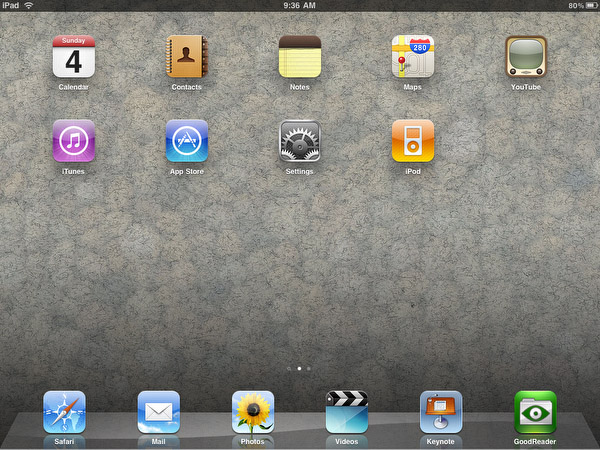
One of our favorite Textures used as background (we like it)
If you like the background you can download it from here.
We added some apps to the Dock (you can have up to 6).
Reading PDF e-books
Looks like Adobe did not have a PDF reader for the iPad ready (hope they will in the future). First we tried (bought) some apps that should work with PDF they did not handle well with larger PDF books. Converting our PDFs to the epub format mostly ruins more complex layouts with images. Finally the GoodReader seems to be up to the job (at $0.99). You can even download zipped PDF from the net directly and unzip them with GoodReader.
Or you can also use iTunes to add documents:
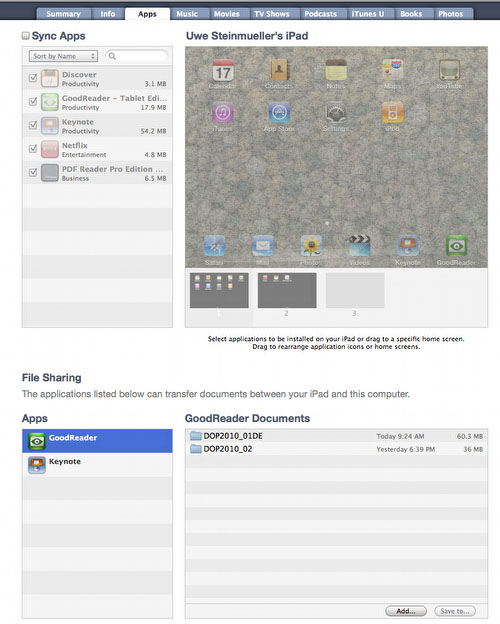
Adding documents to GoodReader in iTunes
The reading experience on the iPad is very good. The ergonomics for reading is much better than using any desktop or notebook computer.
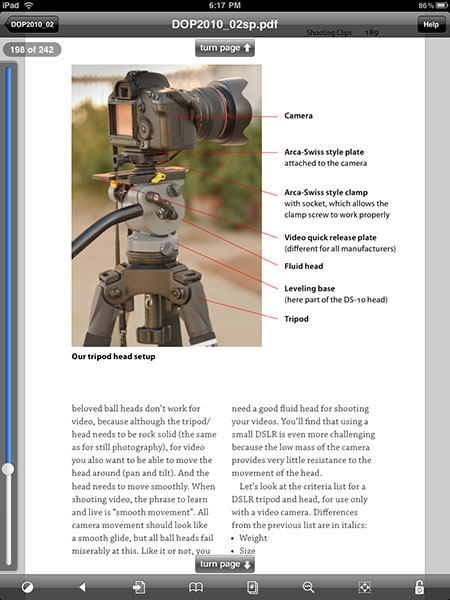
Downsized sample page in GoodReader (click on image to see at full resolution)
Note: The above image shows the page including the navigation controls. While reading you normally hide them.
For us reading an e-book on the iPad seems better than reading a real book (I am talking technical books here and not novels). Why? Try bookmarks and searching.
Watch/Show videos
Watching videos is very nice. Sound through the speakers is not that great though (better wear a head set).
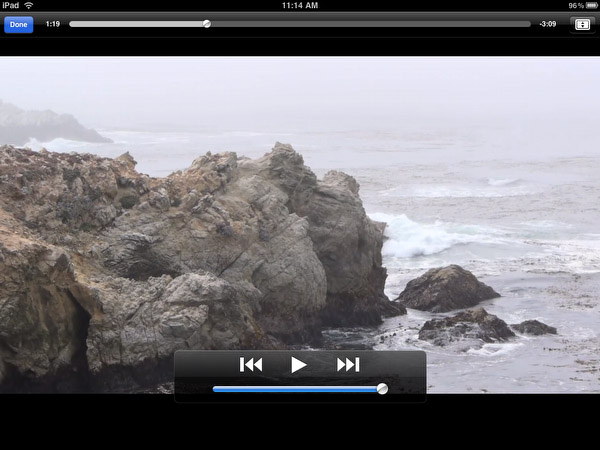
Youtube: Has an extra app that shows videos in very good quality.
Vimeo: Viewed in Safari and the presentation is not as nice as in the Youtube app. Maybe Vimeo can also create its on iPad app (would make sense). Vimeo can use HTML5 and so avoids the iPad Flash dilemma.
Watching videos on the iPad is kind of more fun than on the big Mac Pro monitor.
View/Show Photos
Showing pictures with the iPhone/Touch is nice but nothing compared to the large images on the iPad.
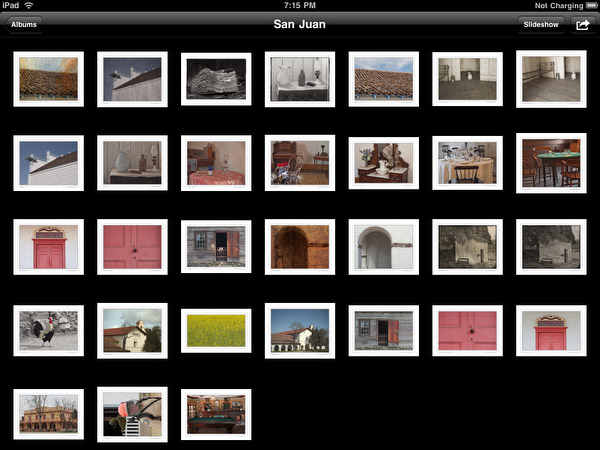
Travel light to conferences and on the road
So far we find the browsing good and also the Email program (integrated with different providers like Google and Yahoo) quite capable. Handling of attachments can be a problem.
We clearly need more experience though.
Use as a phone from the hotel
Tried the free iPhone version of Skype. Using the builtin mic and speakers worked fine.
Giving smaller presentation with a projector
So far we did not have any luck to connect our older (about 2003) inFocus projector with the VGA adapter.
Update: It now works but no idea why and what changed. Used same cables as before, same TV and same projector. Need to keep an eye on it.
First impressions so far
Overall we think this is a good start. Overall the iPad delivers on it promises. The reading experience on this device is excellent.
There is still a lot to explore, which actually shows what capable decide the iPad is.
Please drop us a mail if you have interesting new findings.
Wish list
- Multi Tasking
- SD Card Slot
- Front camera
- Finder
- USB for more devices than cameras
- Adapter for HDMI
|