We use for backup mainly software that can synchronize
folder structures to other physical disks. On the PC we always used
FileBack
PC. Once we switched
using a Quad Mac we faced the problem
to find a new synchronization software that could match the power of
FileBack PC on the Mac. We checked out quite a few solutions and most
of them did not make us happy.
Finally we found this inexpensive software ChronoSync
by Econ Technologies and we did not look
back.
ChronoSync ChronoSync is:
- easy to use
- still powerful
Here is the main interface:
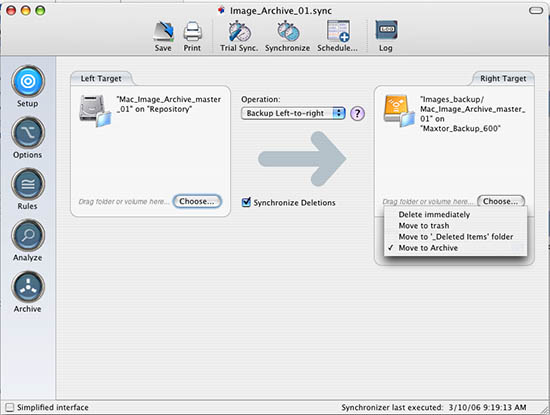
Main Window
All you actually need to do is drag/drop source and target
folders into a new ChronoSync main window.
One of the most problematic issues with synchronization
software is the situation what to do if in the target folder
there is a file in the target directory that has no equivalent
in the
source folder. The options are many:
- Delete file from target folder (can be very dangerous if you don't
know what you are doing here)
- Move to trash (as problematic)
- Move to a different location as a special backup
Chronosync is the first application that offers all these well needed
options.
Note: ChronoSync also offers bidirectional synchronization.
We avoid bidirectional synchronization as it got us more than once
into trouble in the past (we never even tried it with ChronoSync).
There are also many other options available to control your synchronization:
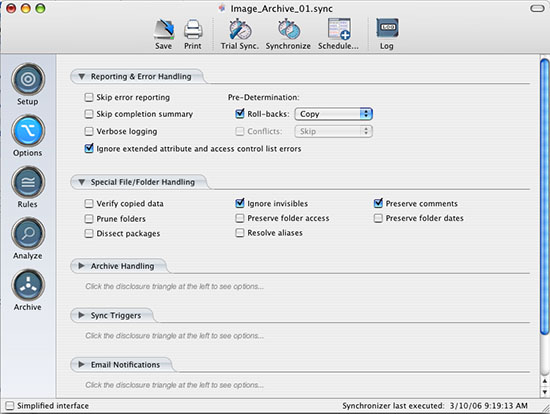
One of the options dialogs
We hardly ever need these options (maybe only to handle
date roll-backs in the Mac file system).
Of course ChronoSync also allows to schedule tasks:
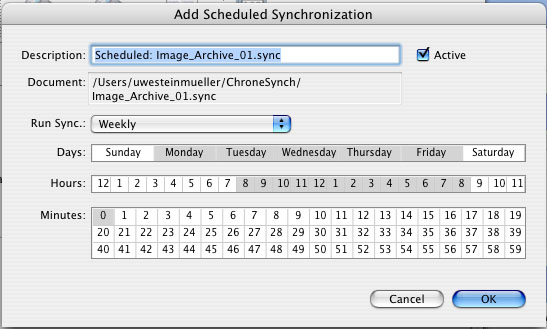
Scheduler
Even so far Chronosync does all what
we ask for. But there is one more feature that seems so obvious (once
you use it) but we have not seen it with any other synchronization
software (PC and Mac).
Containers
You can group synchronization tasks inside
a container and then perform all these synchronization tasks from the
container.
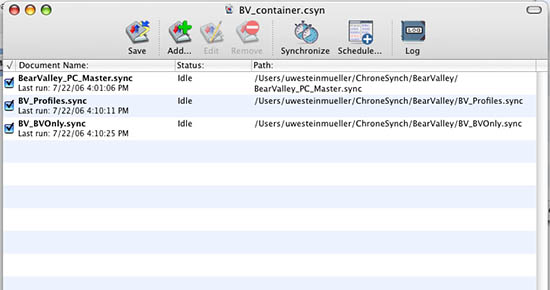
Task container
This way you can break down your synchronization
to different tasks and then run them all via the container.
Conclusion We
have used ChronoSync for now about 6 months and use it for many different
tasks:
- Mirror folders to a permanently attached 600GB Firewire disk
- Mirror to many of our external USB or firewire disks (100GB, 250GB
or 500GB)
- Mirror via network from and to our many notebooks (Mac and PC)
We have had no problem with this software for our use.
Highly Recommended
|