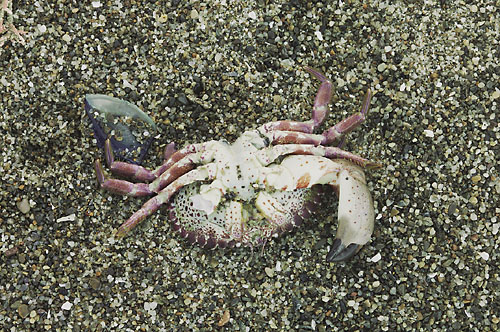|
|
Terminated |
|
| There will be no prize this time. | |
Rational: This contest is about sharing experience and there are hardly wrong results. Of course we all have different opinions on how to see a scene and how to present. Feel free to discuss the merits of the different entries in our news group. In case of some outstanding result we might ask our sponsors for a special prize, but do not count on it. |
|
See also our
|
|
| These were the early times of raw conversion for the new generation of digital SLRs. We now have many cameras at the 6 megapixel (MP) level and even with the Canon 1Ds and the Kodak 14n above 10MP. To share experience it is not enough just to show the results. We need precise step-by-step descriptions of all image editing operations that had been performed. That is why we need to limit the used tools to the ones that are available at Digital Outback Photo (and they have to be available for PC or Mac):
This photo was taken with the Kodak 14n and a Nikon 105mm Micro lens (1/4 sec and f/16) Rules:
|
|
| Note: As all photos should be in the Adobe RGB 1998 color space it is recommended to download interesting samples and view them in Photoshop on a profiled monitor. | |
| Sample Entry (by Uwe Steinmueller) | |
|
|
|
|
| #1 John Hill | |
|
|
|
|
| #2 Antonio Dias | |
|
|
Note by the editor: Camera Raw opens the 14n files but there is no official support from Adobe for the Kodak 14n because there was not enough time for testing and calibration. Every user may use Camera Raw on it's own risk. |
|
| #3 Pter K Burian | |
|
|
|
|
| #4 Nicolas Eertmans | |
|
|
|
|
| For Comments post in our News Group |