1/24/2009 Added Tri-Tone capability
The new DOP Split Toning script can now also generate tri-tone split tones. If you provide a settings string with 25 entries like this one:
20,50,224,218,186,151,183,255,255,40,222,134,71,0,0,79,117,100,186,174,147,35,59,173,208
you will get a tri-tone split toning. The first 17 parameters are defined like in the original description. The new 8 settings define the 3rd midtone layer. Of course the blending options reflect that there are now 3 tones to split over the whole tonal range. The meaning of the new 8 parameters is completely analog to the other settings for shadows and highlights.
If you use only 17 values the standard behavior will apply (as documented below).
1/20/2009 Split Toning as plugin for DOP_BW_Resolver
We thought for owners of the DOP_BW_Resolver script it would be nice to add the split toning as integral part of the B&W conversion process. The new version of DOP_BW_Resolver allows just this.
If you downloaded DOP_BW_Resolver before 1/20/2009 5pm then just download again to receive the latest release. The Demo version does not support the integration but you can use the free DOP Split Toning after the B&W processing.
What is needed to activate the integration:
- Have DOP Split Toning installed (see below)
- Add a file "plugin_enable.txt" into the folder “DOP_SplitToning_Settings”, The content of this file does not matter at all.
- Of course have the latest full version of DOP_BW_Resolver properly installed
This is all that is need to activate the full integration.
1/20/2009 DOP Split Toning V1.0
The DOP Split Toning script allows to split tone B&W images. Think of it as a companion script to our DOP B&W Resolver.
Motivation
Unfortunately the toning in the B&W adjustment tool for CS3/CS4 allows only simple toning. On the other hand using duo/tri/quad tones is a more complex and destructive process. We looked for a way to create non-destructive split toning.
There was a second motivation: We wanted to create a way to share toning settings in the community of photographers. Sharing layers gets easily complex. That is why we came up with a simple way to just share a set of parameter numbers.
Because we wanted to make the sharing easy we decided to give away this script for free (from here).
Installation
The DOP Split Toning V1.0 comes as a Javascript file for Photoshop CS3/CS4 (we only support CS3/CS4).
- Full version is named: DOP_SplitToning_V1.jsx
- There is also a folder “DOP_SplitToning_Settings” with some files in it (we explain later)
Installing the script
The script and the folder (with content) needs to be copied to the Photoshop CS3/CS4 folder and here to Presets/Scripts (or to the equivalent locations for other languages). After restarting CS3/CS4 you should find the script under File->Scripts. If you do not find it there you did not put the script into the proper location.
Using the DOP Split Toning
Using the script
Using the script is simple. Select a layer where you want to place the toning above.
Note: If you select a layer group it better should be collapsed because otherwise the results may be not predictable.
Run the script from File->Scripts
The DOP Split Toning does not have a user interface in the script. All control is performed in CS3/CS4 using the created layers:
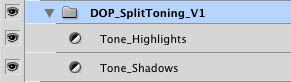
The script creates a Photoshop Layer Group “DOP_SplitToning_V1” with 2 layers (including one layer group). We cover all the layers and the layer group next.
What is in these layers?
The split toning is actually defined by 17 numerical parameters (separated by “,”) and we explain them all.
e.g. 30,100,224,218,186,105,157,255,255,100,224,202,186,0,0,115,176
Parameter 1: For the layer group “DOP_SplitToning_V1”
Parameter 2-9: For the layer “Tone_Highlights” (Photo Filter adjustment layer)
Parameters 10-17: For the layer “Tone_Shadows” (Photo Filter adjustment layer)
Layer Group: DOP_SplitToning_V1
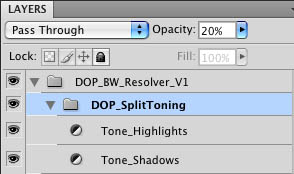
Parameter 1 defines the opacity. All the rest is defined by the script for this group.
Layer: Tone_Highlights
Parameter 2: defines the opacity (we use 100% in our sample)

The Photo Filter uses Color mode, Density at 100% and Preserve Luminosity.
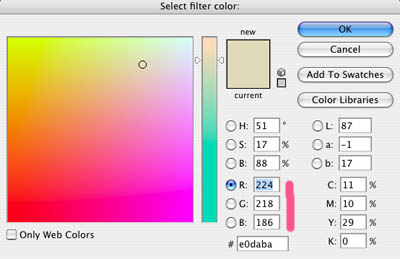
Parameters 3-5 contain the RGB values: 224,218,186
The blending control is archived via the layer’s Blending Options (right click on the layer icon):

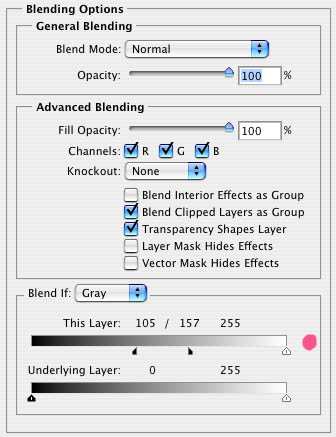
Parameters 6-9 contain the blending settings: 105,157,255,255 (values of the little triangles in the red marked row from left to right)
Layer: Tone_Shadows
Parameter 10: defines the opacity (we use 100% in our sample)
The Photo Filter uses Color mode, Density at 100% and Preserve Luminosity.
Parameters 11-13 contain the RGB values: 224,202,186
The blending control is archived via the layer’s Blending Options (right click on the layer icon):
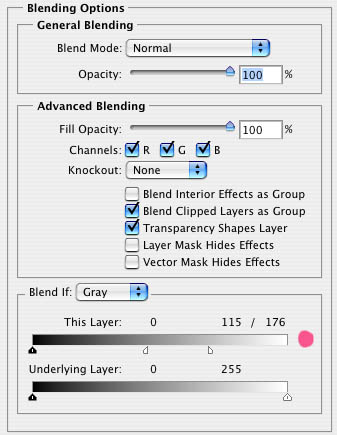
Parameters 14-17 contain the blending settings: 0,0,115,176 (values of the little triangles in the red marked row from left to right).
How can these Parameters be defined and changed
You can create your own parameter files and these are simple text files like this one:

They have to have the suffix “dopst” and the files have to reside inside the folder “DOP_SplitToning_Settings”:

How to define which settings files get used?
If there is only one file called “default.dopst” in the folder this file will be used. Otherwise you can use a file with the name “config.txt” to control the settings:
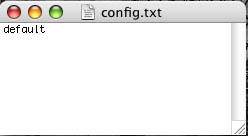
The name inside the config.txt file should be a valid name for a settings file.
There is one special reserved name though:
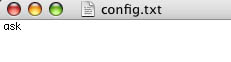
If the name is “ask” the script will pop up a dialog for more info. You can either enter the name of a settings file:
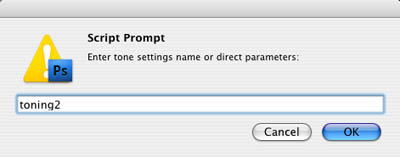
or directly enter the parameter string (the 17 values):
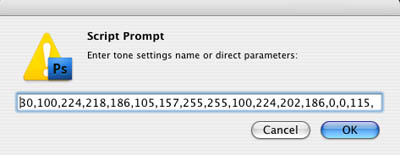
We offered this last option for easier testing. This way you can publish just the parameter string and others can use/test the settings right away.
Enjoy and share your favorite settings!
We plan to publish useful settings strings created by our readers. Please send us settings files to uwe@outbackphoto.com.
Naming: <First name>_<last name>.dopst
You grant us the right to publish these settings at Digital Outback Photo. Let us know if you don’t like your name mentioned.
Sample Case

Original B&W image (created with DOP_BW_Resolver)

Toned with DOP Split Toning
Note: we made the toning stronger so that it is easier seen in these small pictures.
User settings
All user submitted settings will be published here. We are waiting :-).
Ron E.
20,100,220,193,157,105,157,255,255,50,136,134,216,0,0,115,176
Shadows bluish.
|