Motivation
One of our main scripts is the DOP EasyDS Detail & Sharpness Resolver which handles fine detail extraction and sharpening in one step. This script allows a lot of fine tuning to your needs. We found out that often we only used these settings:
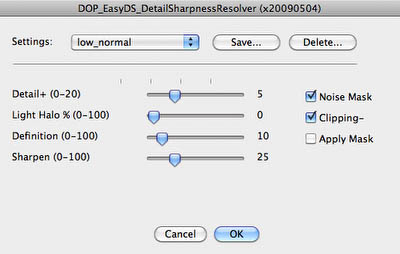
Now we offer the new DOP EasyDS LE script that is simple (no UI) at a reduced price.
Note: EasyDS LE stands for Easy Detail & Sharpening LE
Installation
The DOP EasyDS LE comes as a Javascript file for Photoshop CS3/CS4 (we only support CS3/CS4).
- Full version is named: DOP_EasyDS_LE.jsx
- Demo version is named: DOP_EasyDS_LE_Demo.jsx
Installing the scripts
The scripts need to be copied to the Photoshop CS3/CS4 folder and here to Presets/Scripts (or to the equivalent locations for other languages). After restarting CS3/CS4 you should find the script under File->Scripts. If you do not find it there you did not put the script into the proper location.
Note: The free demo version can only handle images up to 2000 pixels wide. The commercial version does not have this restriction. You will get this warning message if you use larger images with the demo version:
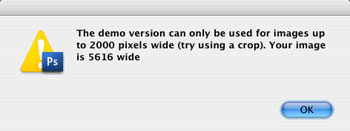
Using the DOP EasyDS LE
Using the script
Using the script is simple. Best you have the top layer selected. Open the script from File->Scripts->DOP_EasyDS_LE. The DOP EasyDS LE script has no UI. The script creates a new layer with opacity set to 50%:
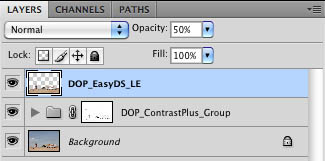
This does not mean you don't have any control.
- Lower the opacity of this layer if the effect is too strong
- Raise the opacity if the effect is too low
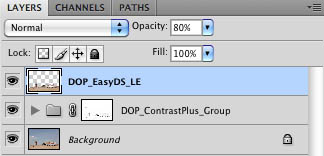
Conclusion
For many pictures in our experience DOP EasyDS LE will allow you to get the right amount of fine detail and sharpening. The tuning via opacity gives extra flexibility. If you want more control or need stronger sharpening you better get our DOP EasyDS Detail & Sharpness Resolver script.
As always try before you buy. |