Lightroom 1.0:
FAQ
Batch Processing
Question How
can I process RAW files in batch? Answer
- First
tune the settings in Lightroom for all the files you want
to process
- Select the files you want to convert in batch
- Use the "Export" function to process all these files in the
background
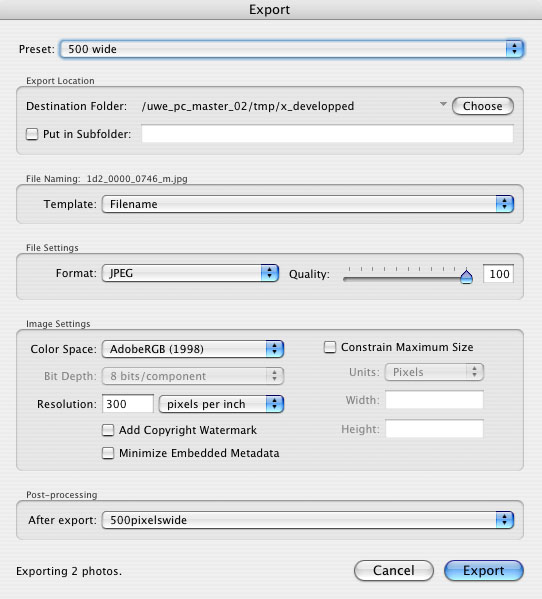
Batch processing in Lightroom is extremely powerful in conjunction
with Photoshop Droplets. All files can be postprocessed by Photoshop
Droplets which allow very complex postprocessing during batch.
Lightroom even allows to save Export presets:
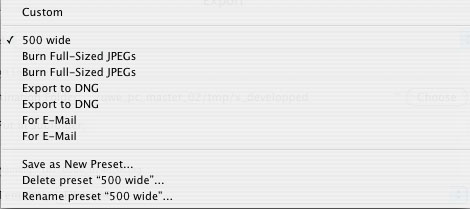
Deletion Workflow Question
Please explain me how
do I delete pictures in LR. I am still using RSP for inspecting
and deleting because i don't understand how to delete them
in LR. (from disc) RSP had a very nice system to do that, deleting
in two steps.
If you bring and import 500 photos, selecting and deleting
is the most important first step, and in LR it seems difficult.
Answer
We agree he deletion workflow is very important.
Fortunately it is as easy in LR as in RSP. Actually we described
it in our Lightroom review (Library).
Here are essentially the needed steps:
- While inspecting photos mark the deletion candidates as
Rejected (just hit the key "X")
- Filter to only view
the photos that have been Rejected
- Inspect carefully these deletion candidates to avoid mistakes
- Use the menu entry Photo->Delete Rejected Photos.."
- Now you have 3 options:
- Remove: Only remove from the LR library
and not on disk
- Delete: Remove (see above) and also
move the files to the system waste basket. Means delete
the file from the
original folder.
- Cancel: do nothing
Lightroom, Bridge, Photoshop &
LightZone
Question
"You've listed LightZone and Lightroom
as two of your most-used tools. Do you use Lightroom for editing
your images? Or do you depend on its organizational tools as
well? I'm curious, because if I only use PhotoShop and LightZone
for editing, why should I bother with Lightroom instead of Bridge
(esp. the new beta of CS3)?"
Answer
A good RAW organizer
needs to include a good RAW converter. Why this? Only if you
have the many tools of today's RAW converters available you can
make critical decisions about:
- Rejected images
- Keepers
- Images to spend more work on
This includes many functions:
- 100% rendered views
- Comparing 2up
- Stacking images (grouping)
So here is the final answer:
We do all our first steps now in
Lightroom:
- Import from card
- Adding metadata
- Initial inspection
- Comparing images at 100%
- Even preparing some images to be ready for printing
Most selective
editing is performed in LightZone:
- First rate B&W
- Selective editing
- Using the excellent Zonemapper to tune tonality
Some operations are reserved for Photoshop CS3:
- Perspective corrections
- Lens corrections
- Some excellent Photoshop plugins we use
- Printing
Bridge remains as our adhoc browser for images we do not
store in Lightroom.
Read
about the other parts of Lightroom
Part 1: Intro
Part 2: Library
Part 3: Develop
Part 4: Other
Features
Part 5: DOP Lightroom 1.0 FAQ
(this page)
|