Most of our corrections will be made
here (but we may also learn the benefits of using the raw adjustments)
- Tone Curve Adjustment - full featured curves tool with RGB channel
histogram
- Brightness (called Exposure in all other raw converters)
- Contrast - often needed operation
- White Balance (WB) - supports only click white in this window (more
options in the raw adjustment tap)
- Color Adjustment: We leave this for PS
We did not find any sharpening tool if we save the
files as TIFFs. We cannot really complain as we sharpen only in PS.
But some users
might miss a proper sharpening option.
You can now correct all your images in the edit window and then perform
a batch conversion:
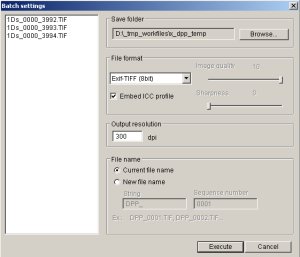
Batch Processing Dialog
DPP learned from C1 and allows the processing
to be performed in the background.
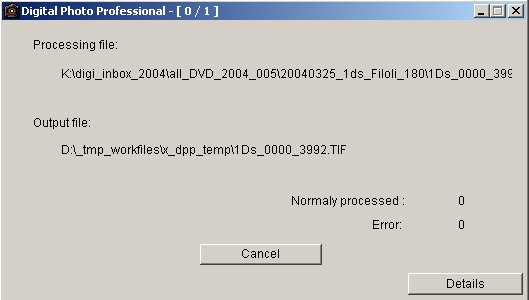
Batch Processing Status
In principle this works fine in the background.
We are afraid that the developers rushed this software out.
1. The status dialog stays open even
if the batch processing is finished. This means that you may get multiple
open status windows.
2. If you try to process a file a second
time (TIFF and keep image name) then this is not possible in batch:
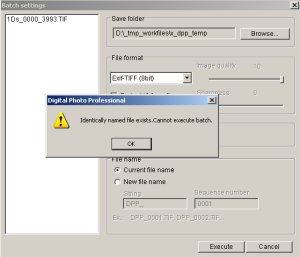
Cannot process identical image
Of course overwriting is not a good option
in batch. C1 will then append "_01" .... "_0n" to the images which
is much more user friendly.
Bugs
Try (or perhaps better not) to browse in the Windows version a folder
with layered TIFFs produced by Photoshop CS. DPP will just crash.
It will also crash the next time as it will try this folder again.
Solutions:
- On start switch directory very fast
- Rename the folder that created the problem
Quality
Canon also replaced the File Viewer Utility with a new version called: EOS
Viewer Utility.
But here are some surprises:
1. The applications do not seem to be well integrated
2. They use different demosaicing algorithms with the EOS Viewer apparently
producing better results.

500% magnification (EOS Viewer)

500% magnification (DPP)
DPP shows more:
1. Demosaicing artifacts
2. Stronger purple fringing (probably from the chromatic aberration
of the 17-40mm lens).
The question is: Why do they use different demosaicing algorithms?
We got from Chuck Westfall (Canon USA) the information that EVU and
DPP were developed independently.
Correction: We wrote earlier and misunderstood a
statement by Canon "were developed by different teams".This is not
correct, sorry for the confusion.
Actually the new EVU (EOS Viewer Utility) is a much improved version
of the old File Viewer Utility. Now the EV and WB corrections are much
faster.
Mac Version
We also installed the Mac version and it has the identical user interface.
Summary
DPP is clearly a very improved application in terms of workflow
compared to the old File Viewer Utility. We would still rank C1 and
ACR above
DPP. C1's workflow is smoother and the previews are also faster. ACR's
strength is in the tight Photoshop integration. Overall DPP is a very
useable raw converter (considering it is a version 1.0). Also it
comes free with the new professional cameras and should also be available
for download soon.
Our wish list:
- Support all Canon raw formats (many use a 1D and 10D)
- Fix the bugs
- Investigate the demosaicing differences
Clearly Canon listened to the user complaints
and got one step up with DPP. |