What about longevity?
This is the first HP printer we have in for review.
Up until now we only looked into Epson printers. Why that? The answer
is pretty easy. We know that HP and Canon can make excellent printers,
But Epson was clearly the dominating force to care about print longevity.
Now it seems that the giant HP also takes longevity very serious.
Charles
Cramer was the first who introduced us to the HP130.
Charlie is a master photographer and printer (used Dye Transfer,
Lightjet, Epson 9600 and HP 130) and pays attention to all the
fine details.
Means if he finds the HP DJ 130 interesting we listen. Epson is going the way of pigmented inks to reach the goal of longevity.
But this comes with the price of a more limited color gamut than dye
ink
based
solutions and is also limited in the black level you can reach. It
is also known that Epson mainly rules on matte papers while their glossy
print show quite a bit of bronzing. HP stays with dye inks (improved
formulas?) and uses swellable media papers that protect the inks from
outside influences.
In the end Wilhelm Imaging Research predicts that the HP Designjet
30/130 prints on the HP Photo Plus Glossy and Satin papers could last
80 years or longer.
We know these are all prediction but so are also the data shown for
the Epson Ultrachrome inks. A good paper to read is this HP document "Inkjet
Photo Prints: Here to Stay" (of course HP biased
but still with substance).
All this is reason enough to have a closer look at the HP Designjet
30/130 printers. The Designjet 30 can print up to 13x19" and costs
about $700 (a clear competitor to the Epson 2200). The Designjet 130
can
print
up to 24" wide and starts at $1300 (competes with the Epson 4000). Exciting and frustrating times?
We think these are exciting times as we can do now our own prints
in a small office that needed 4-5 years ago a huge Lightjet printer
with its own building.
Why is printing often still frustrating? Clearly we are still in the
early times of high end inkjet printing and nothing is as perfect as
we would like to see:
- B/W printing
- Glossy and matte media
- Bugs
- Calibration and profiling issues
Overall these are amazing times although making good prints takes
a long experience and costs a lot of wasted ink and paper.
Out initial feeling is that the HP Designjet is worth to be explored.
Installation
We find the installation document could be much better with larger
pictures. Have look at the documentation on the CD which uses animations
to show the essential steps. Epson printers have the print heads fixed
integrated into the printer while the HP DJ 30 uses extra heads (the
HP consumer printers have the heads built in to the ink cartridges).
Installing the heads means also an extra step. If you know how this
extra step is very easy. As said we did not find the installation sheet
that helpful.

Print heads
The ink cartridges are pretty well sized and have more
volume for the inks that are used up most (black, light cyan, light
magenta and yellow). Very good idea.

Ink cartridges
The panel on the front shows status information and how much ink is
used:
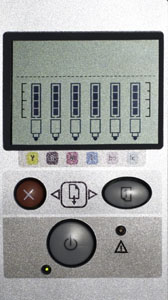
Operations panel
Note: The
HP DJ 30 needs a lot of space for a 13x19" printer. Color Management
We find that HP takes color management of their HP DJ
30/130 very serious. The color management is actually a two step process:
a) Paper type printer calibration
b) Profiling
Color Calibration
The color calibration is a great idea.
The printer prints a target, checks it and optimizes settings
for a certain paper type and stores the data in the printer's flash
memory.
Even
without the calibration the printer works quite well. You should calibrate
the printer when:
- Using a new paper type the first time
- After switching heads
- Every 2 weeks (we hope this is a too aggressive schedule)
But on our road to color calibrations
we had to overcome some problems:
1. It won't work through a USB hub (HP
service helped us here very efficiently)
2. Somehow HP software designers got
the idea to assume that every Windows user has the Internet Explorer
as its default browser (what were they thinking?). We did not. If not
then you are out of luck to use the software. Solution: Make IE you
main
browser.
(HP
service
could not help directly but brought us on the right track).
For the next problem you have to understand
that you calibrate the printer for certain HP paper groups (not really
down to the single different papers).
To understand which paper belongs to
which group read
here. We also don't want to repeat all the details of
that process but show the excellent
article by Neil Snape.
3. But even if you understand all this
there is a major glitch. The printer won't do proper calibration of
the Photo Plus Glossy paper. Fortunately there is a known workaround.
You calibrate the printer for the Photo Plus Satin paper and use this
setting in the driver settings.
How to use the HP 30/130 from Photoshop
is also described by Neil Snape here.
Is the calibration worth it?
So far we think clearly yes. Before the
calibration we got great prints but this image showed a color cast
in the marked region:

Death Valley Dunes
After calibration this color cast was
gone.
Profiles
The HP DJ 30/130 comes with many HP stock
profiles and they are really good. First print results
So far we don't have a lot of experience. But what we
see looks very good so far. Including the prints we have seen at Charlie
Cramer's studio we think that the HP DJ 30/130 is a strong solution
for glossy media.
- We like the gloss and satin surface quite a bit
- Blacks are excellent and deeper than the Epson UltraChrome inks
can produce
- Some gloss differential (also called bronzing) but a lot less than
on the Epson printers with gloss media
We have some open issues though and will follow up on them:
- The printer smells very strong in our small room. Have to see where
it is related to the burn in process or not (interestingly the smaller
HP 8450 consumer printer does not have that problem)
- We see roller marks on the paper. But it seems that this is healed
by the printer heat on the actual picture area.
HP 130/30 resources
This is a diary and more to come.....
Other Opinions
|